Skip to contentAccessed via cache: false
- Findmypast Help
- Your Findmypast account
- Account settings
How do I update my Findmypast account details?
Follow these simple steps to update the account details you used to sign up to Findmypast.
- If you’re not already, log into Findmypast using your email address and password
- Go to My Account > Personal details
- Here, you can change your account details including your name, country, and date of birth
- Select the ‘Update details’ button to save your new information
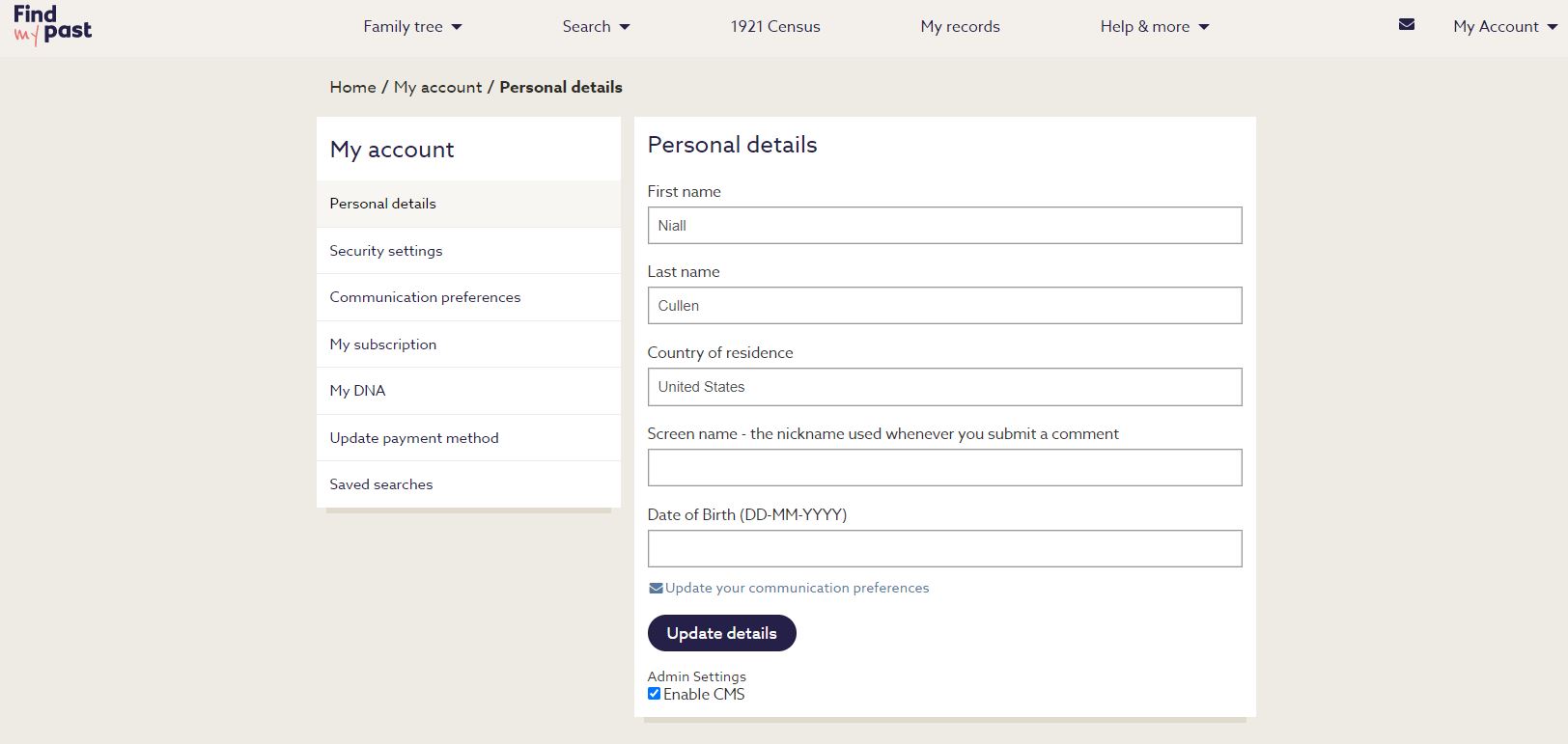
Changing your email address
To change the email address associated with your Findmypast account:
- Visit the security settings page when logged into the site by going to My Account > Security settings
- Select 'Update email' and enter your new email address twice
- Confirm the change by selecting the 'Update email' button
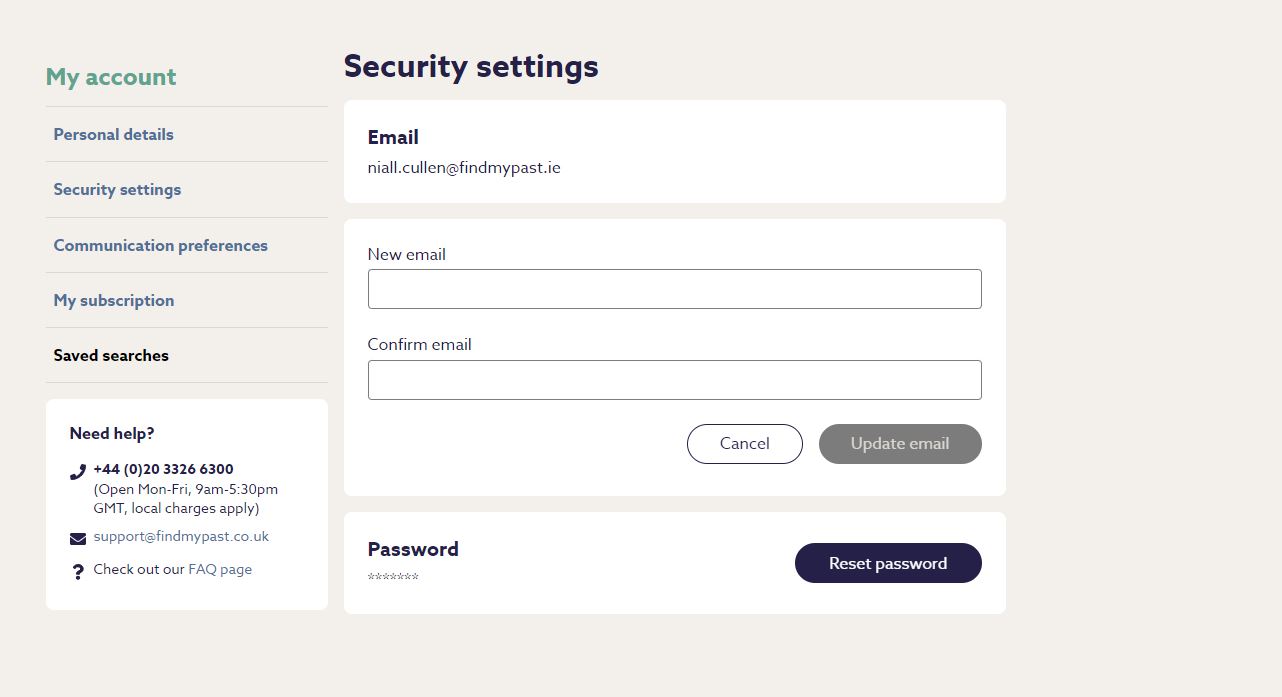
You're all set - you’ll receive an email confirming your updated details.
Watch out! Don't enter the current email address associated with your account when changing it. You'll need to enter the new one under both ‘New email’ and again under ‘Confirm email’.
Was this article helpful?
{"hostname":"www.thesocialhistoryarchive.com","user":{"ip_address":"18.117.78.108","analytics":{"tree":"unknown","person_count":"unknown","login_status":"false","gedcom_user":"unknown","free_tree_hints_remaining":3,"is_library":"false","current_relationship_type":[],"length_relationship_days":null,"free_trial":"False","titan":true}},"apolloState":{"FeatureToggle:Create-tree-functionality-using-record-merge-mutation":{"id":"Create-tree-functionality-using-record-merge-mutation","__typename":"FeatureToggle","variation":false},"FeatureToggle:allow-shadow-trees-v1":{"id":"allow-shadow-trees-v1","__typename":"FeatureToggle","variation":true},"FeatureToggle:android_blog_article_cta_enabled":{"id":"android_blog_article_cta_enabled","__typename":"FeatureToggle","variation":false},"FeatureToggle:android_blog_article_links_enabled":{"id":"android_blog_article_links_enabled","__typename":"FeatureToggle","variation":false},"FeatureToggle:android_person_lifestory_enabled_2025_02_19":{"id":"android_person_lifestory_enabled_2025_02_19","__typename":"FeatureToggle","variation":false},"FeatureToggle:arborists-tree-assist-ignore-tree-count_2024-12-17":{"id":"arborists-tree-assist-ignore-tree-count_2024-12-17","__typename":"FeatureToggle","variation":false},"FeatureToggle:arborists-using-new-gedcom-upload-proxy_2024-06-24":{"id":"arborists-using-new-gedcom-upload-proxy_2024-06-24","__typename":"FeatureToggle","variation":true},"FeatureToggle:arborists_tree-assist-on-canvas_2025-02-10":{"id":"arborists_tree-assist-on-canvas_2025-02-10","__typename":"FeatureToggle","variation":{"variant":1,"inExperiment":true}},"FeatureToggle:atomic-79_address-search-phase-2_2024-11-01":{"id":"atomic-79_address-search-phase-2_2024-11-01","__typename":"FeatureToggle","variation":{"inExperiment":false}},"FeatureToggle:atomic-79_discover-new-branding-designs_2024-12-10":{"id":"atomic-79_discover-new-branding-designs_2024-12-10","__typename":"FeatureToggle","variation":true},"FeatureToggle:atomic-79_logged-out-search-screens_v2_2024-10-30":{"id":"atomic-79_logged-out-search-screens_v2_2024-10-30","__typename":"FeatureToggle","variation":{"variant":2,"inExperiment":true}},"FeatureToggle:beehive_census-records-with-hannibal-and-v2-drawer-experiment_2025-01-27":{"id":"beehive_census-records-with-hannibal-and-v2-drawer-experiment_2025-01-27","__typename":"FeatureToggle","variation":{"inExperiment":true,"variant":1}},"FeatureToggle:beehive_getting-started-activities-prioritisation_2024-12-17":{"id":"beehive_getting-started-activities-prioritisation_2024-12-17","__typename":"FeatureToggle","variation":{"inExperiment":false}},"FeatureToggle:beehive_getting-started-activities-prioritisation_v2_2025-01-09":{"id":"beehive_getting-started-activities-prioritisation_v2_2025-01-09","__typename":"FeatureToggle","variation":{"variant":1,"inExperiment":true}},"FeatureToggle:beehive_merge-with-preferences-experiment_2024-08-19":{"id":"beehive_merge-with-preferences-experiment_2024-08-19","__typename":"FeatureToggle","variation":{"variant":1,"inExperiment":true}},"FeatureToggle:blog-to-strapi_enable-strapi-blog-page_2024-10-30":{"id":"blog-to-strapi_enable-strapi-blog-page_2024-10-30","__typename":"FeatureToggle","variation":false},"FeatureToggle:chips_real-time-shadow-tree-generation-experiment_2025-01-28":{"id":"chips_real-time-shadow-tree-generation-experiment_2025-01-28","__typename":"FeatureToggle","variation":{"inExperiment":true,"variant":0}},"FeatureToggle:ci-integration-test":{"id":"ci-integration-test","__typename":"FeatureToggle","variation":false},"FeatureToggle:disable-filmstrip-feature":{"id":"disable-filmstrip-feature","__typename":"FeatureToggle","variation":false},"FeatureToggle:disable-ppv-payments-in-drawer":{"id":"disable-ppv-payments-in-drawer","__typename":"FeatureToggle","variation":false},"FeatureToggle:discovery-enable-family-notices-on-timeline_2024-07-04":{"id":"discovery-enable-family-notices-on-timeline_2024-07-04","__typename":"FeatureToggle","variation":false},"FeatureToggle:discovery-enable-fullpage-clipping-on-timeline_2024-07-30":{"id":"discovery-enable-fullpage-clipping-on-timeline_2024-07-30","__typename":"FeatureToggle","variation":true},"FeatureToggle:discovery-enable_map_route_2024-07-25":{"id":"discovery-enable_map_route_2024-07-25","__typename":"FeatureToggle","variation":true},"FeatureToggle:discovery_church-suggestion-on-marriage-record-merge_2024-06-28":{"id":"discovery_church-suggestion-on-marriage-record-merge_2024-06-28","__typename":"FeatureToggle","variation":{"variant":0,"inExperiment":true}},"FeatureToggle:discovery_contextual-content-in-record-merge_2024-12-17":{"id":"discovery_contextual-content-in-record-merge_2024-12-17","__typename":"FeatureToggle","variation":{"inExperiment":true,"variant":0}},"FeatureToggle:discovery_enable-web-home-explore-map-tile_v1_2024-12-11":{"id":"discovery_enable-web-home-explore-map-tile_v1_2024-12-11","__typename":"FeatureToggle","variation":{"inExperiment":false}},"FeatureToggle:discovery_enable-web-home-explore-map-tile_v1_2025-01-16":{"id":"discovery_enable-web-home-explore-map-tile_v1_2025-01-16","__typename":"FeatureToggle","variation":{"variant":1,"inExperiment":true}},"FeatureToggle:discovery_offering-newspaper-covers-to-nodes-in-tree-onboarding_v1_2024-04-11":{"id":"discovery_offering-newspaper-covers-to-nodes-in-tree-onboarding_v1_2024-04-11","__typename":"FeatureToggle","variation":{"inExperiment":false}},"FeatureToggle:discovery_see-the-news-explore-fact-drawer_2024-11-19":{"id":"discovery_see-the-news-explore-fact-drawer_2024-11-19","__typename":"FeatureToggle","variation":{"variant":1,"inExperiment":true}},"FeatureToggle:discovery_vignettes-on-timeline_2024-04-24":{"id":"discovery_vignettes-on-timeline_2024-04-24","__typename":"FeatureToggle","variation":{"inExperiment":false}},"FeatureToggle:discovery_vignettes-on-timeline_2024-06-11":{"id":"discovery_vignettes-on-timeline_2024-06-11","__typename":"FeatureToggle","variation":{"inExperiment":false}},"FeatureToggle:downgrade-subscription-popup":{"id":"downgrade-subscription-popup","__typename":"FeatureToggle","variation":true},"FeatureToggle:enable-1921-transcript-error-report-page":{"id":"enable-1921-transcript-error-report-page","__typename":"FeatureToggle","variation":true},"FeatureToggle:enable-cancel-gedcom-import-export":{"id":"enable-cancel-gedcom-import-export","__typename":"FeatureToggle","variation":false},"FeatureToggle:enable-cantaloupe-image-thumbnails":{"id":"enable-cantaloupe-image-thumbnails","__typename":"FeatureToggle","variation":true},"FeatureToggle:enable-cep-user-initialisation":{"id":"enable-cep-user-initialisation","__typename":"FeatureToggle","variation":true},"FeatureToggle:enable-christmas-theme-homepage":{"id":"enable-christmas-theme-homepage","__typename":"FeatureToggle","variation":false},"FeatureToggle:enable-clipping-ocr-on-image-share-page":{"id":"enable-clipping-ocr-on-image-share-page","__typename":"FeatureToggle","variation":false},"FeatureToggle:enable-collections-mosaic-view":{"id":"enable-collections-mosaic-view","__typename":"FeatureToggle","variation":true},"FeatureToggle:enable-different-newspaper-search-landing-banner-background":{"id":"enable-different-newspaper-search-landing-banner-background","__typename":"FeatureToggle","variation":false},"FeatureToggle:enable-enhanced-search-page":{"id":"enable-enhanced-search-page","__typename":"FeatureToggle","variation":true},"FeatureToggle:enable-intent-capture":{"id":"enable-intent-capture","__typename":"FeatureToggle","variation":true},"FeatureToggle:enable-intent-capture-tile":{"id":"enable-intent-capture-tile","__typename":"FeatureToggle","variation":true},"FeatureToggle:enable-kafka-transactional-email-events":{"id":"enable-kafka-transactional-email-events","__typename":"FeatureToggle","variation":"true"},"FeatureToggle:enable-mobile-banner":{"id":"enable-mobile-banner","__typename":"FeatureToggle","variation":true},"FeatureToggle:enable-national-trust":{"id":"enable-national-trust","__typename":"FeatureToggle","variation":true},"FeatureToggle:enable-new-location-field-on-quick-edit-drawer":{"id":"enable-new-location-field-on-quick-edit-drawer","__typename":"FeatureToggle","variation":false},"FeatureToggle:enable-new-web-home-page":{"id":"enable-new-web-home-page","__typename":"FeatureToggle","variation":true},"FeatureToggle:enable-new-web-home-roll-out-to-old-users":{"id":"enable-new-web-home-roll-out-to-old-users","__typename":"FeatureToggle","variation":true},"FeatureToggle:enable-new-welcome-screen":{"id":"enable-new-welcome-screen","__typename":"FeatureToggle","variation":false},"FeatureToggle:enable-newspaper-rag-ui":{"id":"enable-newspaper-rag-ui","__typename":"FeatureToggle","variation":false},"FeatureToggle:enable-newspaper-search-promotion-text":{"id":"enable-newspaper-search-promotion-text","__typename":"FeatureToggle","variation":false},"FeatureToggle:enable-old-browser-deprecation-banner":{"id":"enable-old-browser-deprecation-banner","__typename":"FeatureToggle","variation":true},"FeatureToggle:enable-payload-cms":{"id":"enable-payload-cms","__typename":"FeatureToggle","variation":false},"FeatureToggle:enable-person-record-review":{"id":"enable-person-record-review","__typename":"FeatureToggle","variation":true},"FeatureToggle:enable-post-purchase-referral-popup":{"id":"enable-post-purchase-referral-popup","__typename":"FeatureToggle","variation":true},"FeatureToggle:enable-post-remembrance-offer-signposting":{"id":"enable-post-remembrance-offer-signposting","__typename":"FeatureToggle","variation":false},"FeatureToggle:enable-prismic-1939-pages-fallback-redirect":{"id":"enable-prismic-1939-pages-fallback-redirect","__typename":"FeatureToggle","variation":false},"FeatureToggle:enable-prismic-blog-pages-fallback-redirect":{"id":"enable-prismic-blog-pages-fallback-redirect","__typename":"FeatureToggle","variation":false},"FeatureToggle:enable-prismic-landing-pages-fallback-redirect":{"id":"enable-prismic-landing-pages-fallback-redirect","__typename":"FeatureToggle","variation":false},"FeatureToggle:enable-private-messaging":{"id":"enable-private-messaging","__typename":"FeatureToggle","variation":true},"FeatureToggle:enable-private-messaging-current-conversation-menu":{"id":"enable-private-messaging-current-conversation-menu","__typename":"FeatureToggle","variation":true},"FeatureToggle:enable-private-messaging-emojis":{"id":"enable-private-messaging-emojis","__typename":"FeatureToggle","variation":true},"FeatureToggle:enable-private-messaging-inbox":{"id":"enable-private-messaging-inbox","__typename":"FeatureToggle","variation":true},"FeatureToggle:enable-private-messaging-new-button":{"id":"enable-private-messaging-new-button","__typename":"FeatureToggle","variation":true},"FeatureToggle:enable-private-messaging-unread-indicator":{"id":"enable-private-messaging-unread-indicator","__typename":"FeatureToggle","variation":true},"FeatureToggle:enable-quick-edit-profile-drawer":{"id":"enable-quick-edit-profile-drawer","__typename":"FeatureToggle","variation":true},"FeatureToggle:enable-real-time-shadow-tree-generation-internal-test":{"id":"enable-real-time-shadow-tree-generation-internal-test","__typename":"FeatureToggle","variation":false},"FeatureToggle:enable-redirect-to-logged-out-newspapers":{"id":"enable-redirect-to-logged-out-newspapers","__typename":"FeatureToggle","variation":true},"FeatureToggle:enable-relationship-dropdown":{"id":"enable-relationship-dropdown","__typename":"FeatureToggle","variation":false},"FeatureToggle:enable-rename-of-other-britain-region":{"id":"enable-rename-of-other-britain-region","__typename":"FeatureToggle","variation":false},"FeatureToggle:enable-research-canvas":{"id":"enable-research-canvas","__typename":"FeatureToggle","variation":false},"FeatureToggle:enable-saving-searches-for-all-users":{"id":"enable-saving-searches-for-all-users","__typename":"FeatureToggle","variation":true},"FeatureToggle:enable-saving-searches-for-shadow-trees":{"id":"enable-saving-searches-for-shadow-trees","__typename":"FeatureToggle","variation":true},"FeatureToggle:enable-segmented-offers-from-db":{"id":"enable-segmented-offers-from-db","__typename":"FeatureToggle","variation":true},"FeatureToggle:enable-shadow-tree-pop-up":{"id":"enable-shadow-tree-pop-up","__typename":"FeatureToggle","variation":true},"FeatureToggle:enable-shadow-tree-tree-view-prototype":{"id":"enable-shadow-tree-tree-view-prototype","__typename":"FeatureToggle","variation":false},"FeatureToggle:enable-start-your-family-tree-tile":{"id":"enable-start-your-family-tree-tile","__typename":"FeatureToggle","variation":true},"FeatureToggle:enable-story-vignette-page":{"id":"enable-story-vignette-page","__typename":"FeatureToggle","variation":true},"FeatureToggle:enable-titan-landing-pages-redirect-to-home-route":{"id":"enable-titan-landing-pages-redirect-to-home-route","__typename":"FeatureToggle","variation":true},"FeatureToggle:enable-transcript-corrections-page":{"id":"enable-transcript-corrections-page","__typename":"FeatureToggle","variation":true},"FeatureToggle:enable-tree-profiles-rollout":{"id":"enable-tree-profiles-rollout","__typename":"FeatureToggle","variation":true},"FeatureToggle:enable-web-home-enhanced-search-results-tile":{"id":"enable-web-home-enhanced-search-results-tile","__typename":"FeatureToggle","variation":true},"FeatureToggle:enable-web-home-explainer-component":{"id":"enable-web-home-explainer-component","__typename":"FeatureToggle","variation":true},"FeatureToggle:enable-web-home-search-census-tile":{"id":"enable-web-home-search-census-tile","__typename":"FeatureToggle","variation":true},"FeatureToggle:enable-web-home-suggested-mother-tile":{"id":"enable-web-home-suggested-mother-tile","__typename":"FeatureToggle","variation":true},"FeatureToggle:enable-web-home-top-hints-tile":{"id":"enable-web-home-top-hints-tile","__typename":"FeatureToggle","variation":true},"FeatureToggle:enable-web-home-user-personalisation-settings":{"id":"enable-web-home-user-personalisation-settings","__typename":"FeatureToggle","variation":true},"FeatureToggle:enable_digital_wallet_payments":{"id":"enable_digital_wallet_payments","__typename":"FeatureToggle","variation":false},"FeatureToggle:explainer-explore-map-31-10-2024":{"id":"explainer-explore-map-31-10-2024","__typename":"FeatureToggle","variation":true},"FeatureToggle:flipper-database":{"id":"flipper-database","__typename":"FeatureToggle","variation":0},"FeatureToggle:fog_free-trial-exclusions_v1_2025-02-27":{"id":"fog_free-trial-exclusions_v1_2025-02-27","__typename":"FeatureToggle","variation":{"inExperiment":false}},"FeatureToggle:free-access-weekend":{"id":"free-access-weekend","__typename":"FeatureToggle","variation":false},"FeatureToggle:free-weekend-browse-results-banner":{"id":"free-weekend-browse-results-banner","__typename":"FeatureToggle","variation":false},"FeatureToggle:gedcom-import-available":{"id":"gedcom-import-available","__typename":"FeatureToggle","variation":true},"FeatureToggle:gedcom-import-stack":{"id":"gedcom-import-stack","__typename":"FeatureToggle","variation":"old"},"FeatureToggle:gift-guest-checkout":{"id":"gift-guest-checkout","__typename":"FeatureToggle","variation":true},"FeatureToggle:hide-tree-button-for-logged-out-users":{"id":"hide-tree-button-for-logged-out-users","__typename":"FeatureToggle","variation":true},"FeatureToggle:image-search-ui-log-level":{"id":"image-search-ui-log-level","__typename":"FeatureToggle","variation":"warn"},"FeatureToggle:library-hide-member-specific-options":{"id":"library-hide-member-specific-options","__typename":"FeatureToggle","variation":false},"FeatureToggle:library-view":{"id":"library-view","__typename":"FeatureToggle","variation":false},"FeatureToggle:manage-my-subscription":{"id":"manage-my-subscription","__typename":"FeatureToggle","variation":true},"FeatureToggle:mavericks_android-experiment-testing_2024-02-14":{"id":"mavericks_android-experiment-testing_2024-02-14","__typename":"FeatureToggle","variation":{"variant":0,"inExperiment":true}},"FeatureToggle:mavericks_app-onboarding_2024-04-08":{"id":"mavericks_app-onboarding_2024-04-08","__typename":"FeatureToggle","variation":{"inExperiment":false}},"FeatureToggle:mavericks_collections_2024-07-04":{"id":"mavericks_collections_2024-07-04","__typename":"FeatureToggle","variation":{"inExperiment":true,"variant":1}},"FeatureToggle:mavericks_newspaper-viewer_2024-06-17":{"id":"mavericks_newspaper-viewer_2024-06-17","__typename":"FeatureToggle","variation":true},"FeatureToggle:mavericks_profile-completeness_2024-02-16":{"id":"mavericks_profile-completeness_2024-02-16","__typename":"FeatureToggle","variation":{"inExperiment":true,"variant":0}},"FeatureToggle:mavericks_record-viewer_2024-06-20":{"id":"mavericks_record-viewer_2024-06-20","__typename":"FeatureToggle","variation":false},"FeatureToggle:mavericks_review-prompt_2024-05-20":{"id":"mavericks_review-prompt_2024-05-20","__typename":"FeatureToggle","variation":true},"FeatureToggle:mavericks_stories_2024-03-12":{"id":"mavericks_stories_2024-03-12","__typename":"FeatureToggle","variation":{"inExperiment":true,"variant":0}},"FeatureToggle:mavericks_whats-next_2024-05-29":{"id":"mavericks_whats-next_2024-05-29","__typename":"FeatureToggle","variation":{"inExperiment":false}},"FeatureToggle:migrate-lapsed-legacy-users":{"id":"migrate-lapsed-legacy-users","__typename":"FeatureToggle","variation":true},"FeatureToggle:national-trust-entitlement":{"id":"national-trust-entitlement","__typename":"FeatureToggle","variation":true},"FeatureToggle:newspaper-viewer-add-to-tree":{"id":"newspaper-viewer-add-to-tree","__typename":"FeatureToggle","variation":true},"FeatureToggle:op-use-cdn":{"id":"op-use-cdn","__typename":"FeatureToggle","variation":"true"},"FeatureToggle:pause-button-on-my-subscription-page":{"id":"pause-button-on-my-subscription-page","__typename":"FeatureToggle","variation":false},"FeatureToggle:pause-subscription":{"id":"pause-subscription","__typename":"FeatureToggle","variation":true},"FeatureToggle:public-user-profile-feature":{"id":"public-user-profile-feature","__typename":"FeatureToggle","variation":true},"FeatureToggle:public-user-profile-tree-search":{"id":"public-user-profile-tree-search","__typename":"FeatureToggle","variation":true},"FeatureToggle:record-merge-drawer-v2":{"id":"record-merge-drawer-v2","__typename":"FeatureToggle","variation":false},"FeatureToggle:record-merge_id-based-deselection_2025-01-23":{"id":"record-merge_id-based-deselection_2025-01-23","__typename":"FeatureToggle","variation":{"inExperiment":true,"variant":0}},"FeatureToggle:record-search-zendesk-live-chat":{"id":"record-search-zendesk-live-chat","__typename":"FeatureToggle","variation":false},"FeatureToggle:search-predictive-count":{"id":"search-predictive-count","__typename":"FeatureToggle","variation":true},"FeatureToggle:search-results-facet-counts":{"id":"search-results-facet-counts","__typename":"FeatureToggle","variation":true},"FeatureToggle:show-customer-service-gdpr-section":{"id":"show-customer-service-gdpr-section","__typename":"FeatureToggle","variation":true},"FeatureToggle:show-mfa-temporarily-unavailable-message":{"id":"show-mfa-temporarily-unavailable-message","__typename":"FeatureToggle","variation":false},"FeatureToggle:show-navigation-button-for-new-profile-page":{"id":"show-navigation-button-for-new-profile-page","__typename":"FeatureToggle","variation":false},"FeatureToggle:show-share-tree-button":{"id":"show-share-tree-button","__typename":"FeatureToggle","variation":true},"FeatureToggle:show-trustpilot-widget":{"id":"show-trustpilot-widget","__typename":"FeatureToggle","variation":true},"FeatureToggle:show-view-tree-button":{"id":"show-view-tree-button","__typename":"FeatureToggle","variation":true},"FeatureToggle:single-record-merge-result-drawer":{"id":"single-record-merge-result-drawer","__typename":"FeatureToggle","variation":true},"FeatureToggle:stories-context-standardization":{"id":"stories-context-standardization","__typename":"FeatureToggle","variation":"false"},"FeatureToggle:stories-context-tracking-standardization":{"id":"stories-context-tracking-standardization","__typename":"FeatureToggle","variation":false},"FeatureToggle:the-alchemists_free-trial-sid-experiment_v1_2025-02-14":{"id":"the-alchemists_free-trial-sid-experiment_v1_2025-02-14","__typename":"FeatureToggle","variation":{"inExperiment":true,"variant":2}},"FeatureToggle:the-alchemists_ft-payment-drawer-in-search_v1_2025-01-27":{"id":"the-alchemists_ft-payment-drawer-in-search_v1_2025-01-27","__typename":"FeatureToggle","variation":{"inExperiment":false}},"FeatureToggle:the-alchemists_monthly-price-on-cards_v1_2025-02-10":{"id":"the-alchemists_monthly-price-on-cards_v1_2025-02-10","__typename":"FeatureToggle","variation":{"inExperiment":false}},"FeatureToggle:the-alchemists_newspaper-payment-drawer-experiment_v1_2025-02-25":{"id":"the-alchemists_newspaper-payment-drawer-experiment_v1_2025-02-25","__typename":"FeatureToggle","variation":{"inExperiment":false}},"FeatureToggle:the-lab_cancel-flow-ft-discount_2025-01-28":{"id":"the-lab_cancel-flow-ft-discount_2025-01-28","__typename":"FeatureToggle","variation":{"variant":1,"inExperiment":true}},"FeatureToggle:the-lab_cardless-free-trial-reward_2024-03-14":{"id":"the-lab_cardless-free-trial-reward_2024-03-14","__typename":"FeatureToggle","variation":{"inExperiment":false}},"FeatureToggle:the-lab_free-newspapers_view_2024-05-15":{"id":"the-lab_free-newspapers_view_2024-05-15","__typename":"FeatureToggle","variation":{"inExperiment":false}},"FeatureToggle:the-lab_free-trial-usage-cap_2025-02-13":{"id":"the-lab_free-trial-usage-cap_2025-02-13","__typename":"FeatureToggle","variation":{"inExperiment":false}},"FeatureToggle:the-lab_freemium-usage-cap_2025-02-04":{"id":"the-lab_freemium-usage-cap_2025-02-04","__typename":"FeatureToggle","variation":{"variant":1,"inExperiment":true}},"FeatureToggle:the-lab_gedcom-cap_2025-02-07":{"id":"the-lab_gedcom-cap_2025-02-07","__typename":"FeatureToggle","variation":{"inExperiment":true,"variant":1}},"FeatureToggle:the-lab_homepage-welcome-back-tile_2025-02-26":{"id":"the-lab_homepage-welcome-back-tile_2025-02-26","__typename":"FeatureToggle","variation":{"inExperiment":false}},"FeatureToggle:the-lab_immediate-cancellation-offer_2025-02-24":{"id":"the-lab_immediate-cancellation-offer_2025-02-24","__typename":"FeatureToggle","variation":{"inExperiment":false}},"FeatureToggle:the-social-history-archive-citations":{"id":"the-social-history-archive-citations","__typename":"FeatureToggle","variation":true},"FeatureToggle:the_alchemists_checkout_choose_payment_date_v1_2024_01_16":{"id":"the_alchemists_checkout_choose_payment_date_v1_2024_01_16","__typename":"FeatureToggle","variation":{"inExperiment":false}},"FeatureToggle:timeline-display-record-sources":{"id":"timeline-display-record-sources","__typename":"FeatureToggle","variation":false},"FeatureToggle:timeline-onboarding-modal":{"id":"timeline-onboarding-modal","__typename":"FeatureToggle","variation":true},"FeatureToggle:titan-search-results-error-message":{"id":"titan-search-results-error-message","__typename":"FeatureToggle","variation":false},"FeatureToggle:titan-use-launchdarkly-sdk":{"id":"titan-use-launchdarkly-sdk","__typename":"FeatureToggle","variation":false},"FeatureToggle:untitled-goose_free-ancestry-records_2025-01-06":{"id":"untitled-goose_free-ancestry-records_2025-01-06","__typename":"FeatureToggle","variation":true},"FeatureToggle:untitled-goose_logged-out-home_2024-12-16":{"id":"untitled-goose_logged-out-home_2024-12-16","__typename":"FeatureToggle","variation":true},"FeatureToggle:use-new-cs-api-unstable":{"id":"use-new-cs-api-unstable","__typename":"FeatureToggle","variation":true},"FeatureToggle:use-new-newspaper-viewer":{"id":"use-new-newspaper-viewer","__typename":"FeatureToggle","variation":true},"FeatureToggle:1921-discount":{"id":"1921-discount","__typename":"FeatureToggle","variation":"{\"label\":\"\",\"discount\":0,\"enabled\":false}"},"FeatureToggle:acorn-log-level":{"id":"acorn-log-level","__typename":"FeatureToggle","variation":"warn"},"FeatureToggle:affiliates-api-log-level":{"id":"affiliates-api-log-level","__typename":"FeatureToggle","variation":"debug"},"FeatureToggle:affiliates-consumer-log-level":{"id":"affiliates-consumer-log-level","__typename":"FeatureToggle","variation":"warn"},"FeatureToggle:ajw-log-level":{"id":"ajw-log-level","__typename":"FeatureToggle","variation":"debug"},"FeatureToggle:ajw-test-log-level":{"id":"ajw-test-log-level","__typename":"FeatureToggle","variation":"debug"},"FeatureToggle:all-recordsets-enable-debug":{"id":"all-recordsets-enable-debug","__typename":"FeatureToggle","variation":false},"FeatureToggle:allow-gift-subscription-upgrades":{"id":"allow-gift-subscription-upgrades","__typename":"FeatureToggle","variation":true},"FeatureToggle:analytics-api-log-level":{"id":"analytics-api-log-level","__typename":"FeatureToggle","variation":"debug"},"FeatureToggle:anothertest-log-level":{"id":"anothertest-log-level","__typename":"FeatureToggle","variation":"warn"},"FeatureToggle:antraxx-log-level":{"id":"antraxx-log-level","__typename":"FeatureToggle","variation":"error"},"FeatureToggle:apptest-log-level":{"id":"apptest-log-level","__typename":"FeatureToggle","variation":"debug"},"FeatureToggle:asset-service-proxy-log-level":{"id":"asset-service-proxy-log-level","__typename":"FeatureToggle","variation":"debug"},"FeatureToggle:athena-log-level":{"id":"athena-log-level","__typename":"FeatureToggle","variation":"debug"},"FeatureToggle:ati-just-test-log-level":{"id":"ati-just-test-log-level","__typename":"FeatureToggle","variation":"warn"},"FeatureToggle:atitest-12345-log-level":{"id":"atitest-12345-log-level","__typename":"FeatureToggle","variation":"warn"},"FeatureToggle:atitest-log-level":{"id":"atitest-log-level","__typename":"FeatureToggle","variation":"debug"},"FeatureToggle:atitest2-log-level":{"id":"atitest2-log-level","__typename":"FeatureToggle","variation":"warn"},"FeatureToggle:bdd-doc-store-log-level":{"id":"bdd-doc-store-log-level","__typename":"FeatureToggle","variation":"debug"},"FeatureToggle:birth-date-newspaper-recipe-enable":{"id":"birth-date-newspaper-recipe-enable","__typename":"FeatureToggle","variation":"true"},"FeatureToggle:birth-date-newspaper-recipe-log-level":{"id":"birth-date-newspaper-recipe-log-level","__typename":"FeatureToggle","variation":"warn"},"FeatureToggle:blizzard-log-level":{"id":"blizzard-log-level","__typename":"FeatureToggle","variation":"debug"},"FeatureToggle:blog-proto-log-level":{"id":"blog-proto-log-level","__typename":"FeatureToggle","variation":"debug"},"FeatureToggle:bna-add-users-to-iterable-migration-total-streams-to-run":{"id":"bna-add-users-to-iterable-migration-total-streams-to-run","__typename":"FeatureToggle","variation":"2"},"FeatureToggle:bna-transactional-email-service-should-consume-transactional-email-topic":{"id":"bna-transactional-email-service-should-consume-transactional-email-topic","__typename":"FeatureToggle","variation":true},"FeatureToggle:bna-workflow-log-level":{"id":"bna-workflow-log-level","__typename":"FeatureToggle","variation":"debug"},"FeatureToggle:brat-log-level":{"id":"brat-log-level","__typename":"FeatureToggle","variation":"debug"},"FeatureToggle:cantaloupe-hellenic-log-level":{"id":"cantaloupe-hellenic-log-level","__typename":"FeatureToggle","variation":"warn"},"FeatureToggle:cantaloupe-hellenic-nginx-log-level":{"id":"cantaloupe-hellenic-nginx-log-level","__typename":"FeatureToggle","variation":"warn"},"FeatureToggle:cantaloupe-nginx-log-level":{"id":"cantaloupe-nginx-log-level","__typename":"FeatureToggle","variation":"warn"},"FeatureToggle:cantaloupe-story-test-log-level":{"id":"cantaloupe-story-test-log-level","__typename":"FeatureToggle","variation":"warn"},"FeatureToggle:catholic-heritage-archive-log-level":{"id":"catholic-heritage-archive-log-level","__typename":"FeatureToggle","variation":"debug"},"FeatureToggle:cep-bna-user-crud-consumer-log-level":{"id":"cep-bna-user-crud-consumer-log-level","__typename":"FeatureToggle","variation":"warn"},"FeatureToggle:cep-data-processor-should-consume-cep-invalid-emails-topic":{"id":"cep-data-processor-should-consume-cep-invalid-emails-topic","__typename":"FeatureToggle","variation":false},"FeatureToggle:cep-gate-enable-issuing-iterable-jwts":{"id":"cep-gate-enable-issuing-iterable-jwts","__typename":"FeatureToggle","variation":true},"FeatureToggle:cep-gate-enable-register-device-token":{"id":"cep-gate-enable-register-device-token","__typename":"FeatureToggle","variation":true},"FeatureToggle:cep-gate-log-level":{"id":"cep-gate-log-level","__typename":"FeatureToggle","variation":"error"},"FeatureToggle:cep-gdpr-consumer-log-level":{"id":"cep-gdpr-consumer-log-level","__typename":"FeatureToggle","variation":"debug"},"FeatureToggle:cep-genes-user-crud-consumer-log-level":{"id":"cep-genes-user-crud-consumer-log-level","__typename":"FeatureToggle","variation":"warn"},"FeatureToggle:cep-hub-notification-api-log-level":{"id":"cep-hub-notification-api-log-level","__typename":"FeatureToggle","variation":"error"},"FeatureToggle:cep-hub-public-hint-notifications-api-log-level":{"id":"cep-hub-public-hint-notifications-api-log-level","__typename":"FeatureToggle","variation":"error"},"FeatureToggle:cep-hub-public-notifications-api-log-level":{"id":"cep-hub-public-notifications-api-log-level","__typename":"FeatureToggle","variation":"error"},"FeatureToggle:cep-hub-records-viewed-consumer-log-level":{"id":"cep-hub-records-viewed-consumer-log-level","__typename":"FeatureToggle","variation":"warn"},"FeatureToggle:cep-hub-relation-hint-consumer-log-level":{"id":"cep-hub-relation-hint-consumer-log-level","__typename":"FeatureToggle","variation":"warn"},"FeatureToggle:cep-hub-sendable-notification-generator-log-level":{"id":"cep-hub-sendable-notification-generator-log-level","__typename":"FeatureToggle","variation":"warn"},"FeatureToggle:cep-hub-transcript-correction-consumer-log-level":{"id":"cep-hub-transcript-correction-consumer-log-level","__typename":"FeatureToggle","variation":"error"},"FeatureToggle:cep-hub-trustpilot-consumer-log-level":{"id":"cep-hub-trustpilot-consumer-log-level","__typename":"FeatureToggle","variation":"warn"},"FeatureToggle:cep-hub-trustpilot-processor-log-level":{"id":"cep-hub-trustpilot-processor-log-level","__typename":"FeatureToggle","variation":"warn"},"FeatureToggle:cep-invalid-emails-consumer-log-level":{"id":"cep-invalid-emails-consumer-log-level","__typename":"FeatureToggle","variation":"error"},"FeatureToggle:cep-migration-service-log-level":{"id":"cep-migration-service-log-level","__typename":"FeatureToggle","variation":"warn"},"FeatureToggle:cep-notifications-hub-consume-hints-for-trustpilot":{"id":"cep-notifications-hub-consume-hints-for-trustpilot","__typename":"FeatureToggle","variation":true},"FeatureToggle:cep-notifications-hub-get-trustpilot-reviews":{"id":"cep-notifications-hub-get-trustpilot-reviews","__typename":"FeatureToggle","variation":true},"FeatureToggle:cep-notifications-hub-hint-notifications-cleanup-manager":{"id":"cep-notifications-hub-hint-notifications-cleanup-manager","__typename":"FeatureToggle","variation":true},"FeatureToggle:cep-notifications-hub-managed-hints-cleanup-job":{"id":"cep-notifications-hub-managed-hints-cleanup-job","__typename":"FeatureToggle","variation":true},"FeatureToggle:cep-notifications-hub-process-trustpilot-invitations":{"id":"cep-notifications-hub-process-trustpilot-invitations","__typename":"FeatureToggle","variation":true},"FeatureToggle:cep-notifications-hub-relation-dbo-family-tree-consumer":{"id":"cep-notifications-hub-relation-dbo-family-tree-consumer","__typename":"FeatureToggle","variation":true},"FeatureToggle:cep-notifications-hub-relation-hint-consumer":{"id":"cep-notifications-hub-relation-hint-consumer","__typename":"FeatureToggle","variation":true},"FeatureToggle:cep-notifications-hub-run-trustpilot-clean-up":{"id":"cep-notifications-hub-run-trustpilot-clean-up","__typename":"FeatureToggle","variation":true},"FeatureToggle:cep-notifications-hub-suggested-mother-notifications-cleanup-manager":{"id":"cep-notifications-hub-suggested-mother-notifications-cleanup-manager","__typename":"FeatureToggle","variation":false},"FeatureToggle:cep-notifications-hub-suggested-mother-notifications-v2":{"id":"cep-notifications-hub-suggested-mother-notifications-v2","__typename":"FeatureToggle","variation":true},"FeatureToggle:cep-notifications-hub-transcript-correction-consumer":{"id":"cep-notifications-hub-transcript-correction-consumer","__typename":"FeatureToggle","variation":true},"FeatureToggle:cep-notifications-hub-trustpilot-invitation-send-destination":{"id":"cep-notifications-hub-trustpilot-invitation-send-destination","__typename":"FeatureToggle","variation":"production"},"FeatureToggle:cep-subscription-consumer-log-level":{"id":"cep-subscription-consumer-log-level","__typename":"FeatureToggle","variation":"warn"},"FeatureToggle:cep-subscription-processor-log-level":{"id":"cep-subscription-processor-log-level","__typename":"FeatureToggle","variation":"info"},"FeatureToggle:cep-user-active-consumer-log-level":{"id":"cep-user-active-consumer-log-level","__typename":"FeatureToggle","variation":"warn"},"FeatureToggle:cep-user-crud-consumer-log-level":{"id":"cep-user-crud-consumer-log-level","__typename":"FeatureToggle","variation":"warn"},"FeatureToggle:cep-user-processor-log-level":{"id":"cep-user-processor-log-level","__typename":"FeatureToggle","variation":"warn"},"FeatureToggle:chaostest-log-level":{"id":"chaostest-log-level","__typename":"FeatureToggle","variation":"debug"},"FeatureToggle:chargebacks-ui-log-level":{"id":"chargebacks-ui-log-level","__typename":"FeatureToggle","variation":"debug"},"FeatureToggle:chris-leo-service-log-level":{"id":"chris-leo-service-log-level","__typename":"FeatureToggle","variation":"debug"},"FeatureToggle:collections-data-feed-events-enabled":{"id":"collections-data-feed-events-enabled","__typename":"FeatureToggle","variation":true},"FeatureToggle:collections-events-consumer-log-level":{"id":"collections-events-consumer-log-level","__typename":"FeatureToggle","variation":"warn"},"FeatureToggle:configuration-test-1-log-level":{"id":"configuration-test-1-log-level","__typename":"FeatureToggle","variation":"debug"},"FeatureToggle:connected-content-service-log-level":{"id":"connected-content-service-log-level","__typename":"FeatureToggle","variation":"warn"},"FeatureToggle:crm-fill-delay-processor-enable-consumer":{"id":"crm-fill-delay-processor-enable-consumer","__typename":"FeatureToggle","variation":true},"FeatureToggle:crm-fill-delay-processor-log-level":{"id":"crm-fill-delay-processor-log-level","__typename":"FeatureToggle","variation":"debug"},"FeatureToggle:crm-fill-filter-processor-enable-consumer":{"id":"crm-fill-filter-processor-enable-consumer","__typename":"FeatureToggle","variation":true},"FeatureToggle:crm-fill-filter-processor-log-level":{"id":"crm-fill-filter-processor-log-level","__typename":"FeatureToggle","variation":"debug"},"FeatureToggle:crm-fill-sequence-processor-enable-consumer":{"id":"crm-fill-sequence-processor-enable-consumer","__typename":"FeatureToggle","variation":true},"FeatureToggle:crm-fill-sequence-processor-log-level":{"id":"crm-fill-sequence-processor-log-level","__typename":"FeatureToggle","variation":"debug"},"FeatureToggle:crm-snowflake-node-import-log-level":{"id":"crm-snowflake-node-import-log-level","__typename":"FeatureToggle","variation":"debug"},"FeatureToggle:cs-visualiser-log-level":{"id":"cs-visualiser-log-level","__typename":"FeatureToggle","variation":"warn"},"FeatureToggle:culture-club-bot-log-level":{"id":"culture-club-bot-log-level","__typename":"FeatureToggle","variation":"debug"},"FeatureToggle:cupid-log-level":{"id":"cupid-log-level","__typename":"FeatureToggle","variation":"warn"},"FeatureToggle:cupid-matches":{"id":"cupid-matches","__typename":"FeatureToggle","variation":"on"},"FeatureToggle:curated-world-events-recipe-enable":{"id":"curated-world-events-recipe-enable","__typename":"FeatureToggle","variation":"true"},"FeatureToggle:curated-world-events-recipe-log-level":{"id":"curated-world-events-recipe-log-level","__typename":"FeatureToggle","variation":"error"},"FeatureToggle:curated-world-events-recipe-solr-datasource":{"id":"curated-world-events-recipe-solr-datasource","__typename":"FeatureToggle","variation":"false"},"FeatureToggle:curator-api-log-level":{"id":"curator-api-log-level","__typename":"FeatureToggle","variation":"error"},"FeatureToggle:curator-log-level":{"id":"curator-log-level","__typename":"FeatureToggle","variation":"debug"},"FeatureToggle:customer-service-app-log-level":{"id":"customer-service-app-log-level","__typename":"FeatureToggle","variation":"error"},"FeatureToggle:customer-service-visualiser-log-level":{"id":"customer-service-visualiser-log-level","__typename":"FeatureToggle","variation":"warn"},"FeatureToggle:dashboard-banner-kill-swtich":{"id":"dashboard-banner-kill-swtich","__typename":"FeatureToggle","variation":false},"FeatureToggle:data-catalogue-log-level":{"id":"data-catalogue-log-level","__typename":"FeatureToggle","variation":"debug"},"FeatureToggle:data-labeller-log-level":{"id":"data-labeller-log-level","__typename":"FeatureToggle","variation":"debug"},"FeatureToggle:dataset-search-log-level":{"id":"dataset-search-log-level","__typename":"FeatureToggle","variation":"warn"},"FeatureToggle:death-date-updater-stream-processor-enable":{"id":"death-date-updater-stream-processor-enable","__typename":"FeatureToggle","variation":"true"},"FeatureToggle:death-date-updater-stream-processor-log-level":{"id":"death-date-updater-stream-processor-log-level","__typename":"FeatureToggle","variation":"debug"},"FeatureToggle:delete-me-service-log-level":{"id":"delete-me-service-log-level","__typename":"FeatureToggle","variation":"debug"},"FeatureToggle:disable-already-seen-ticks":{"id":"disable-already-seen-ticks","__typename":"FeatureToggle","variation":"false"},"FeatureToggle:disable-suggested-records":{"id":"disable-suggested-records","__typename":"FeatureToggle","variation":false},"FeatureToggle:disable-tree-features-on-the-transcript-page":{"id":"disable-tree-features-on-the-transcript-page","__typename":"FeatureToggle","variation":false},"FeatureToggle:disable-tree-tile":{"id":"disable-tree-tile","__typename":"FeatureToggle","variation":false},"FeatureToggle:disable-usage-limit-checks":{"id":"disable-usage-limit-checks","__typename":"FeatureToggle","variation":"false"},"FeatureToggle:display-hint-1921-notification-tile":{"id":"display-hint-1921-notification-tile","__typename":"FeatureToggle","variation":true},"FeatureToggle:ds-whosoff-collector-log-level":{"id":"ds-whosoff-collector-log-level","__typename":"FeatureToggle","variation":"debug"},"FeatureToggle:ecomm-abandoned-checkout-log-level":{"id":"ecomm-abandoned-checkout-log-level","__typename":"FeatureToggle","variation":"warn"},"FeatureToggle:ecomm-account-events-consumer-log-level":{"id":"ecomm-account-events-consumer-log-level","__typename":"FeatureToggle","variation":"debug"},"FeatureToggle:ecomm-admin-log-level":{"id":"ecomm-admin-log-level","__typename":"FeatureToggle","variation":"info"},"FeatureToggle:ecomm-campaign-service-log-level":{"id":"ecomm-campaign-service-log-level","__typename":"FeatureToggle","variation":"info"},"FeatureToggle:ecomm-gate-log-level":{"id":"ecomm-gate-log-level","__typename":"FeatureToggle","variation":"warn"},"FeatureToggle:ecomm-gate-recurly-logger":{"id":"ecomm-gate-recurly-logger","__typename":"FeatureToggle","variation":false},"FeatureToggle:ecomm-gdpr-events-consumer-log-level":{"id":"ecomm-gdpr-events-consumer-log-level","__typename":"FeatureToggle","variation":"info"},"FeatureToggle:ecomm-kafka-consumer-log-level":{"id":"ecomm-kafka-consumer-log-level","__typename":"FeatureToggle","variation":"warn"},"FeatureToggle:ecomm-offers-log-level":{"id":"ecomm-offers-log-level","__typename":"FeatureToggle","variation":"warn"},"FeatureToggle:ecomm-recurly-webhooks-consumer-log-level":{"id":"ecomm-recurly-webhooks-consumer-log-level","__typename":"FeatureToggle","variation":"info"},"FeatureToggle:ecomm-recurly-webhooks-log-level":{"id":"ecomm-recurly-webhooks-log-level","__typename":"FeatureToggle","variation":"info"},"FeatureToggle:ecomm-state-service-log-level":{"id":"ecomm-state-service-log-level","__typename":"FeatureToggle","variation":"debug"},"FeatureToggle:ecomm-updates-log-level":{"id":"ecomm-updates-log-level","__typename":"FeatureToggle","variation":"warn"},"FeatureToggle:enable-7-day-ft-search":{"id":"enable-7-day-ft-search","__typename":"FeatureToggle","variation":false},"FeatureToggle:enable-automatic-coupon-code-for-gift-subscribe-and-upgrade-pages":{"id":"enable-automatic-coupon-code-for-gift-subscribe-and-upgrade-pages","__typename":"FeatureToggle","variation":{"promoCode":null}},"FeatureToggle:enable-automatic-coupon-code-for-min-upgrade-prices":{"id":"enable-automatic-coupon-code-for-min-upgrade-prices","__typename":"FeatureToggle","variation":"{\"promoCode\":\"\"}"},"FeatureToggle:enable-automatic-coupon-code-for-subscribe-and-upgrade-pages":{"id":"enable-automatic-coupon-code-for-subscribe-and-upgrade-pages","__typename":"FeatureToggle","variation":{"promoCode":null}},"FeatureToggle:enable-bna-users-cep-migration":{"id":"enable-bna-users-cep-migration","__typename":"FeatureToggle","variation":false},"FeatureToggle:enable-cep-private-messaging-conversations-consumer":{"id":"enable-cep-private-messaging-conversations-consumer","__typename":"FeatureToggle","variation":true},"FeatureToggle:enable-cep-subscription-consumer":{"id":"enable-cep-subscription-consumer","__typename":"FeatureToggle","variation":true},"FeatureToggle:enable-cep-subscription-processor":{"id":"enable-cep-subscription-processor","__typename":"FeatureToggle","variation":true},"FeatureToggle:enable-cep-user-active-consumer":{"id":"enable-cep-user-active-consumer","__typename":"FeatureToggle","variation":true},"FeatureToggle:enable-cep-user-crud-consumer":{"id":"enable-cep-user-crud-consumer","__typename":"FeatureToggle","variation":true},"FeatureToggle:enable-cep-user-processor":{"id":"enable-cep-user-processor","__typename":"FeatureToggle","variation":true},"FeatureToggle:enable-cep-user-processor-gdpr-deletion":{"id":"enable-cep-user-processor-gdpr-deletion","__typename":"FeatureToggle","variation":true},"FeatureToggle:enable-cep-user-processor-reanimations":{"id":"enable-cep-user-processor-reanimations","__typename":"FeatureToggle","variation":true},"FeatureToggle:enable-cep-user-processor-trigger-updated-emails":{"id":"enable-cep-user-processor-trigger-updated-emails","__typename":"FeatureToggle","variation":true},"FeatureToggle:enable-collections-events-consumer":{"id":"enable-collections-events-consumer","__typename":"FeatureToggle","variation":false},"FeatureToggle:enable-communication-preferences-page":{"id":"enable-communication-preferences-page","__typename":"FeatureToggle","variation":true},"FeatureToggle:enable-digital-wallets":{"id":"enable-digital-wallets","__typename":"FeatureToggle","variation":false},"FeatureToggle:enable-discover-pages":{"id":"enable-discover-pages","__typename":"FeatureToggle","variation":true},"FeatureToggle:enable-ecomm-recurly-webhook-message-logging":{"id":"enable-ecomm-recurly-webhook-message-logging","__typename":"FeatureToggle","variation":false},"FeatureToggle:enable-ecomm-updates-notifications":{"id":"enable-ecomm-updates-notifications","__typename":"FeatureToggle","variation":true},"FeatureToggle:enable-fmp-subscription-fixes":{"id":"enable-fmp-subscription-fixes","__typename":"FeatureToggle","variation":true},"FeatureToggle:enable-fmp-subscriptions-migration":{"id":"enable-fmp-subscriptions-migration","__typename":"FeatureToggle","variation":false},"FeatureToggle:enable-fmp-users-cep-migration":{"id":"enable-fmp-users-cep-migration","__typename":"FeatureToggle","variation":true},"FeatureToggle:enable-freemium-free-newspaper-views":{"id":"enable-freemium-free-newspaper-views","__typename":"FeatureToggle","variation":false},"FeatureToggle:enable-fullstory":{"id":"enable-fullstory","__typename":"FeatureToggle","variation":false},"FeatureToggle:enable-genes-users-cep-migration":{"id":"enable-genes-users-cep-migration","__typename":"FeatureToggle","variation":false},"FeatureToggle:enable-granular-record-usage-counts":{"id":"enable-granular-record-usage-counts","__typename":"FeatureToggle","variation":false},"FeatureToggle:enable-hints-refreshing":{"id":"enable-hints-refreshing","__typename":"FeatureToggle","variation":true},"FeatureToggle:enable-jwt-auth0-custom-claims-updates":{"id":"enable-jwt-auth0-custom-claims-updates","__typename":"FeatureToggle","variation":false},"FeatureToggle:enable-jwt-custom-claims-entitlements":{"id":"enable-jwt-custom-claims-entitlements","__typename":"FeatureToggle","variation":false},"FeatureToggle:enable-jwt-custom-claims-publish":{"id":"enable-jwt-custom-claims-publish","__typename":"FeatureToggle","variation":true},"FeatureToggle:enable-jwt-custom-claims-refresh":{"id":"enable-jwt-custom-claims-refresh","__typename":"FeatureToggle","variation":false},"FeatureToggle:enable-logged-in-1921-library-access":{"id":"enable-logged-in-1921-library-access","__typename":"FeatureToggle","variation":false},"FeatureToggle:enable-maintenance-banner-for-all-applicable-pages":{"id":"enable-maintenance-banner-for-all-applicable-pages","__typename":"FeatureToggle","variation":false},"FeatureToggle:enable-maintenance-banner-for-card-update-pages":{"id":"enable-maintenance-banner-for-card-update-pages","__typename":"FeatureToggle","variation":false},"FeatureToggle:enable-maintenance-banner-for-free-trial-page":{"id":"enable-maintenance-banner-for-free-trial-page","__typename":"FeatureToggle","variation":false},"FeatureToggle:enable-maintenance-banner-for-gift-subscription-page":{"id":"enable-maintenance-banner-for-gift-subscription-page","__typename":"FeatureToggle","variation":false},"FeatureToggle:enable-maintenance-banner-for-logged-in-homepage":{"id":"enable-maintenance-banner-for-logged-in-homepage","__typename":"FeatureToggle","variation":false},"FeatureToggle:enable-maintenance-banner-for-newspapers":{"id":"enable-maintenance-banner-for-newspapers","__typename":"FeatureToggle","variation":false},"FeatureToggle:enable-maintenance-banner-for-payment-pages":{"id":"enable-maintenance-banner-for-payment-pages","__typename":"FeatureToggle","variation":false},"FeatureToggle:enable-maintenance-banner-for-search":{"id":"enable-maintenance-banner-for-search","__typename":"FeatureToggle","variation":false},"FeatureToggle:enable-maintenance-banner-for-sign-in-and-register":{"id":"enable-maintenance-banner-for-sign-in-and-register","__typename":"FeatureToggle","variation":false},"FeatureToggle:enable-maintenance-banner-for-subscribe-page":{"id":"enable-maintenance-banner-for-subscribe-page","__typename":"FeatureToggle","variation":false},"FeatureToggle:enable-maintenance-banner-for-tree":{"id":"enable-maintenance-banner-for-tree","__typename":"FeatureToggle","variation":false},"FeatureToggle:enable-maintenance-banner-for-tree-search":{"id":"enable-maintenance-banner-for-tree-search","__typename":"FeatureToggle","variation":false},"FeatureToggle:enable-maintenance-banner-for-treematches-disable-node-transcript-fetching":{"id":"enable-maintenance-banner-for-treematches-disable-node-transcript-fetching","__typename":"FeatureToggle","variation":false},"FeatureToggle:enable-maintenance-banner-for-universal-login":{"id":"enable-maintenance-banner-for-universal-login","__typename":"FeatureToggle","variation":false},"FeatureToggle:enable-maintenance-banner-for-upgrade-page":{"id":"enable-maintenance-banner-for-upgrade-page","__typename":"FeatureToggle","variation":false},"FeatureToggle:enable-media-manager-api-in-titan-marshal":{"id":"enable-media-manager-api-in-titan-marshal","__typename":"FeatureToggle","variation":true},"FeatureToggle:enable-my-records-usage-count-updates":{"id":"enable-my-records-usage-count-updates","__typename":"FeatureToggle","variation":true},"FeatureToggle:enable-new-snowplow-tracker":{"id":"enable-new-snowplow-tracker","__typename":"FeatureToggle","variation":true},"FeatureToggle:enable-new-snowplow-tracker-browser-events":{"id":"enable-new-snowplow-tracker-browser-events","__typename":"FeatureToggle","variation":true},"FeatureToggle:enable-newspaper-rag-api":{"id":"enable-newspaper-rag-api","__typename":"FeatureToggle","variation":true},"FeatureToggle:enable-newspaper-search-events-consumer":{"id":"enable-newspaper-search-events-consumer","__typename":"FeatureToggle","variation":false},"FeatureToggle:enable-newspapers-banner-and-thumbnail-on-records":{"id":"enable-newspapers-banner-and-thumbnail-on-records","__typename":"FeatureToggle","variation":true},"FeatureToggle:enable-plan-id-in-jwt":{"id":"enable-plan-id-in-jwt","__typename":"FeatureToggle","variation":false},"FeatureToggle:enable-ppv-flash-discount":{"id":"enable-ppv-flash-discount","__typename":"FeatureToggle","variation":"{\"label\":\"\",\"discount\":0,\"enabled\":false}"},"FeatureToggle:enable-queen-mourning-homepage":{"id":"enable-queen-mourning-homepage","__typename":"FeatureToggle","variation":false},"FeatureToggle:enable-saved-searches-real-time-refining":{"id":"enable-saved-searches-real-time-refining","__typename":"FeatureToggle","variation":true},"FeatureToggle:enable-saved-searches-refining":{"id":"enable-saved-searches-refining","__typename":"FeatureToggle","variation":true},"FeatureToggle:enable-segmented-offers":{"id":"enable-segmented-offers","__typename":"FeatureToggle","variation":"[]"},"FeatureToggle:enable-sending-events-to-cep-about-new-shadow-trees":{"id":"enable-sending-events-to-cep-about-new-shadow-trees","__typename":"FeatureToggle","variation":true},"FeatureToggle:enable-shadow-tree-resubmission-on-incorrect-tree":{"id":"enable-shadow-tree-resubmission-on-incorrect-tree","__typename":"FeatureToggle","variation":true},"FeatureToggle:enable-signup-notification-settings-consumer":{"id":"enable-signup-notification-settings-consumer","__typename":"FeatureToggle","variation":true},"FeatureToggle:enable-snowplow-browser-events-tracking":{"id":"enable-snowplow-browser-events-tracking","__typename":"FeatureToggle","variation":true},"FeatureToggle:enable-snowplow-experiments-registration":{"id":"enable-snowplow-experiments-registration","__typename":"FeatureToggle","variation":true},"FeatureToggle:enable-throttling-of-four-hour-delay-new-shadow-trees-generation":{"id":"enable-throttling-of-four-hour-delay-new-shadow-trees-generation","__typename":"FeatureToggle","variation":"0"},"FeatureToggle:enable-throttling-of-four-hour-delay-shadow-tree-retries-generation":{"id":"enable-throttling-of-four-hour-delay-shadow-tree-retries-generation","__typename":"FeatureToggle","variation":"60"},"FeatureToggle:enable-trigger-emails-in-old-user-with-new-email-strategy":{"id":"enable-trigger-emails-in-old-user-with-new-email-strategy","__typename":"FeatureToggle","variation":true},"FeatureToggle:enable-triggering-payment-confirmation-email":{"id":"enable-triggering-payment-confirmation-email","__typename":"FeatureToggle","variation":true},"FeatureToggle:enable-triggering-record-bought-email":{"id":"enable-triggering-record-bought-email","__typename":"FeatureToggle","variation":true},"FeatureToggle:enable-triggering-subscription-cancelled-email":{"id":"enable-triggering-subscription-cancelled-email","__typename":"FeatureToggle","variation":true},"FeatureToggle:enable-triggering-subscription-email-events":{"id":"enable-triggering-subscription-email-events","__typename":"FeatureToggle","variation":true},"FeatureToggle:enable-triggering-subscription-expired-email":{"id":"enable-triggering-subscription-expired-email","__typename":"FeatureToggle","variation":true},"FeatureToggle:enable-user-profile-explicit-verification-check":{"id":"enable-user-profile-explicit-verification-check","__typename":"FeatureToggle","variation":true},"FeatureToggle:enable-validate-subscription-status":{"id":"enable-validate-subscription-status","__typename":"FeatureToggle","variation":true},"FeatureToggle:enable-view-record-fulfillments-consumer":{"id":"enable-view-record-fulfillments-consumer","__typename":"FeatureToggle","variation":false},"FeatureToggle:fact-change-processor-enable-consumer":{"id":"fact-change-processor-enable-consumer","__typename":"FeatureToggle","variation":"true"},"FeatureToggle:fact-change-processor-log-level":{"id":"fact-change-processor-log-level","__typename":"FeatureToggle","variation":"error"},"FeatureToggle:family-fact-change-processor-enable-consumer":{"id":"family-fact-change-processor-enable-consumer","__typename":"FeatureToggle","variation":"true"},"FeatureToggle:family-fact-change-processor-log-level":{"id":"family-fact-change-processor-log-level","__typename":"FeatureToggle","variation":"error"},"FeatureToggle:family-search-test-environment":{"id":"family-search-test-environment","__typename":"FeatureToggle","variation":"beta"},"FeatureToggle:familysearch-treematches-log-level":{"id":"familysearch-treematches-log-level","__typename":"FeatureToggle","variation":"debug"},"FeatureToggle:fangorn-log-level":{"id":"fangorn-log-level","__typename":"FeatureToggle","variation":"debug"},"FeatureToggle:feature-entitlements-enable-cache":{"id":"feature-entitlements-enable-cache","__typename":"FeatureToggle","variation":true},"FeatureToggle:feature-entitlements-enable-return-all-features":{"id":"feature-entitlements-enable-return-all-features","__typename":"FeatureToggle","variation":false},"FeatureToggle:feature-entitlements-log-level":{"id":"feature-entitlements-log-level","__typename":"FeatureToggle","variation":"warn"},"FeatureToggle:fec-team-pages-log-level":{"id":"fec-team-pages-log-level","__typename":"FeatureToggle","variation":"debug"},"FeatureToggle:federator-enable-transient-id-login":{"id":"federator-enable-transient-id-login","__typename":"FeatureToggle","variation":true},"FeatureToggle:federator-log-level":{"id":"federator-log-level","__typename":"FeatureToggle","variation":"debug"},"FeatureToggle:first-xmas-newspaper-cover-recipe-enable":{"id":"first-xmas-newspaper-cover-recipe-enable","__typename":"FeatureToggle","variation":"true"},"FeatureToggle:first-xmas-newspaper-cover-recipe-log-level":{"id":"first-xmas-newspaper-cover-recipe-log-level","__typename":"FeatureToggle","variation":"error"},"FeatureToggle:flipper-consistency":{"id":"flipper-consistency","__typename":"FeatureToggle","variation":false},"FeatureToggle:flipper-go-log-level":{"id":"flipper-go-log-level","__typename":"FeatureToggle","variation":"debug"},"FeatureToggle:flipper-log-level":{"id":"flipper-log-level","__typename":"FeatureToggle","variation":"error"},"FeatureToggle:fmp-add-users-to-iterable-migration-total-streams":{"id":"fmp-add-users-to-iterable-migration-total-streams","__typename":"FeatureToggle","variation":"3"},"FeatureToggle:fmp-set-preferences-in-iterable-migration-total-streams-to-run":{"id":"fmp-set-preferences-in-iterable-migration-total-streams-to-run","__typename":"FeatureToggle","variation":"6"},"FeatureToggle:free-access":{"id":"free-access","__typename":"FeatureToggle","variation":false},"FeatureToggle:free-access-for-newspapers-search":{"id":"free-access-for-newspapers-search","__typename":"FeatureToggle","variation":false},"FeatureToggle:free-trial-usage-cap":{"id":"free-trial-usage-cap","__typename":"FeatureToggle","variation":false},"FeatureToggle:free-weekend-credit-card-less":{"id":"free-weekend-credit-card-less","__typename":"FeatureToggle","variation":true},"FeatureToggle:freemium-consume-antraxx-table-topic":{"id":"freemium-consume-antraxx-table-topic","__typename":"FeatureToggle","variation":false},"FeatureToggle:freemium-consume-ecomm-customer-events":{"id":"freemium-consume-ecomm-customer-events","__typename":"FeatureToggle","variation":true},"FeatureToggle:freemium-consume-gdpr-requests":{"id":"freemium-consume-gdpr-requests","__typename":"FeatureToggle","variation":true},"FeatureToggle:freemium-consume-sign-up-events":{"id":"freemium-consume-sign-up-events","__typename":"FeatureToggle","variation":true},"FeatureToggle:freemium-consume-view-record-fulfillments":{"id":"freemium-consume-view-record-fulfillments","__typename":"FeatureToggle","variation":true},"FeatureToggle:freemium-gdpr-log-level":{"id":"freemium-gdpr-log-level","__typename":"FeatureToggle","variation":"error"},"FeatureToggle:freemium-log-level":{"id":"freemium-log-level","__typename":"FeatureToggle","variation":"error"},"FeatureToggle:freemium-rules-runner-log-level":{"id":"freemium-rules-runner-log-level","__typename":"FeatureToggle","variation":"warn"},"FeatureToggle:freemium-usage-cap":{"id":"freemium-usage-cap","__typename":"FeatureToggle","variation":true},"FeatureToggle:gdpr-deletion-service-log-level":{"id":"gdpr-deletion-service-log-level","__typename":"FeatureToggle","variation":"error"},"FeatureToggle:gedcom-file-size-toggle":{"id":"gedcom-file-size-toggle","__typename":"FeatureToggle","variation":false},"FeatureToggle:gedcom-stats-log-level":{"id":"gedcom-stats-log-level","__typename":"FeatureToggle","variation":"debug"},"FeatureToggle:gedcom-transformer-log-level":{"id":"gedcom-transformer-log-level","__typename":"FeatureToggle","variation":"debug"},"FeatureToggle:gedcom-upload-cap":{"id":"gedcom-upload-cap","__typename":"FeatureToggle","variation":true},"FeatureToggle:gedcom-uploader-log-level":{"id":"gedcom-uploader-log-level","__typename":"FeatureToggle","variation":"debug"},"FeatureToggle:general-newspaper-cover-recipe-enable":{"id":"general-newspaper-cover-recipe-enable","__typename":"FeatureToggle","variation":"false"},"FeatureToggle:general-newspaper-cover-recipe-log-level":{"id":"general-newspaper-cover-recipe-log-level","__typename":"FeatureToggle","variation":"error"},"FeatureToggle:generator-test-recipe-enable":{"id":"generator-test-recipe-enable","__typename":"FeatureToggle","variation":"false"},"FeatureToggle:generator-test-recipe-log-level":{"id":"generator-test-recipe-log-level","__typename":"FeatureToggle","variation":"error"},"FeatureToggle:genes-add-users-to-iterable-migration-total-streams-to-run":{"id":"genes-add-users-to-iterable-migration-total-streams-to-run","__typename":"FeatureToggle","variation":"2"},"FeatureToggle:genesis-log-level":{"id":"genesis-log-level","__typename":"FeatureToggle","variation":"debug"},"FeatureToggle:geodude-log-level":{"id":"geodude-log-level","__typename":"FeatureToggle","variation":"warn"},"FeatureToggle:gift-guest-checkout-api-captcha":{"id":"gift-guest-checkout-api-captcha","__typename":"FeatureToggle","variation":true},"FeatureToggle:globetrotter-log-level":{"id":"globetrotter-log-level","__typename":"FeatureToggle","variation":"debug"},"FeatureToggle:graphql-schema-manager-log-level":{"id":"graphql-schema-manager-log-level","__typename":"FeatureToggle","variation":"warn"},"FeatureToggle:hannibal-log-level":{"id":"hannibal-log-level","__typename":"FeatureToggle","variation":"warn"},"FeatureToggle:harbor-cleaner-log-level":{"id":"harbor-cleaner-log-level","__typename":"FeatureToggle","variation":"debug"},"FeatureToggle:havana-log-level":{"id":"havana-log-level","__typename":"FeatureToggle","variation":"debug"},"FeatureToggle:hint-polling":{"id":"hint-polling","__typename":"FeatureToggle","variation":true},"FeatureToggle:hint-polling-kill-switch":{"id":"hint-polling-kill-switch","__typename":"FeatureToggle","variation":false},"FeatureToggle:hints-analytics-log-level":{"id":"hints-analytics-log-level","__typename":"FeatureToggle","variation":"debug"},"FeatureToggle:hints-management-log-level":{"id":"hints-management-log-level","__typename":"FeatureToggle","variation":"error"},"FeatureToggle:hints-ui-component-log-level":{"id":"hints-ui-component-log-level","__typename":"FeatureToggle","variation":"debug"},"FeatureToggle:hints-ui-log-level":{"id":"hints-ui-log-level","__typename":"FeatureToggle","variation":"debug"},"FeatureToggle:hodor-log-level":{"id":"hodor-log-level","__typename":"FeatureToggle","variation":"debug"},"FeatureToggle:homepage-uk-banner":{"id":"homepage-uk-banner","__typename":"FeatureToggle","variation":"free-trial"},"FeatureToggle:iiif-manifest-poc-log-level":{"id":"iiif-manifest-poc-log-level","__typename":"FeatureToggle","variation":"debug"},"FeatureToggle:iiif-server-poc-log-level":{"id":"iiif-server-poc-log-level","__typename":"FeatureToggle","variation":"debug"},"FeatureToggle:image-cache-warmer-processor-enable":{"id":"image-cache-warmer-processor-enable","__typename":"FeatureToggle","variation":"false"},"FeatureToggle:image-cache-warmer-processor-log-level":{"id":"image-cache-warmer-processor-log-level","__typename":"FeatureToggle","variation":"error"},"FeatureToggle:image-fulfilment-recorder-consumer-enabled":{"id":"image-fulfilment-recorder-consumer-enabled","__typename":"FeatureToggle","variation":true},"FeatureToggle:image-fulfilment-recorder-log-level":{"id":"image-fulfilment-recorder-log-level","__typename":"FeatureToggle","variation":"warn"},"FeatureToggle:import-vignette-metadata-enable":{"id":"import-vignette-metadata-enable","__typename":"FeatureToggle","variation":"true"},"FeatureToggle:import-vignette-metadata-log-level":{"id":"import-vignette-metadata-log-level","__typename":"FeatureToggle","variation":"debug"},"FeatureToggle:innovation-guild-log-level":{"id":"innovation-guild-log-level","__typename":"FeatureToggle","variation":"warn"},"FeatureToggle:innovation-tree-viz-log-level":{"id":"innovation-tree-viz-log-level","__typename":"FeatureToggle","variation":"warn"},"FeatureToggle:internal-image-gateway-log-level":{"id":"internal-image-gateway-log-level","__typename":"FeatureToggle","variation":"warn"},"FeatureToggle:irma-log-level":{"id":"irma-log-level","__typename":"FeatureToggle","variation":"debug"},"FeatureToggle:janus-fs-enabled":{"id":"janus-fs-enabled","__typename":"FeatureToggle","variation":true},"FeatureToggle:janus-log-level":{"id":"janus-log-level","__typename":"FeatureToggle","variation":"error"},"FeatureToggle:jd-delete-me-5-log-level":{"id":"jd-delete-me-5-log-level","__typename":"FeatureToggle","variation":"debug"},"FeatureToggle:jigsaw-log-level":{"id":"jigsaw-log-level","__typename":"FeatureToggle","variation":"warn"},"FeatureToggle:jigsaw-node-updated-rabbitmq-hint-message":{"id":"jigsaw-node-updated-rabbitmq-hint-message","__typename":"FeatureToggle","variation":"on"},"FeatureToggle:jigsaw-nodes-in-view-kafka-messaging":{"id":"jigsaw-nodes-in-view-kafka-messaging","__typename":"FeatureToggle","variation":"on"},"FeatureToggle:jira-tools-log-level":{"id":"jira-tools-log-level","__typename":"FeatureToggle","variation":"debug"},"FeatureToggle:kbstest-log-level":{"id":"kbstest-log-level","__typename":"FeatureToggle","variation":"debug"},"FeatureToggle:kubetest-log-level":{"id":"kubetest-log-level","__typename":"FeatureToggle","variation":"debug"},"FeatureToggle:landing-page-canopy-components-optog":{"id":"landing-page-canopy-components-optog","__typename":"FeatureToggle","variation":false},"FeatureToggle:ledger-consumer-log-level":{"id":"ledger-consumer-log-level","__typename":"FeatureToggle","variation":"error"},"FeatureToggle:ledger-log-level":{"id":"ledger-log-level","__typename":"FeatureToggle","variation":"error"},"FeatureToggle:legacy-ppv-fulfillments-log-level":{"id":"legacy-ppv-fulfillments-log-level","__typename":"FeatureToggle","variation":"debug"},"FeatureToggle:librarian-log-level":{"id":"librarian-log-level","__typename":"FeatureToggle","variation":"debug"},"FeatureToggle:manifest-ingress-log-level":{"id":"manifest-ingress-log-level","__typename":"FeatureToggle","variation":"warn"},"FeatureToggle:manifest-writer-log-level":{"id":"manifest-writer-log-level","__typename":"FeatureToggle","variation":"warn"},"FeatureToggle:marinus-log-level":{"id":"marinus-log-level","__typename":"FeatureToggle","variation":"info"},"FeatureToggle:marriage-date-newspaper-cover-recipe-enable":{"id":"marriage-date-newspaper-cover-recipe-enable","__typename":"FeatureToggle","variation":"true"},"FeatureToggle:marriage-date-newspaper-cover-recipe-log-level":{"id":"marriage-date-newspaper-cover-recipe-log-level","__typename":"FeatureToggle","variation":"warn"},"FeatureToggle:media-manager-log-level":{"id":"media-manager-log-level","__typename":"FeatureToggle","variation":"debug"},"FeatureToggle:member-event-stream-processor-enable":{"id":"member-event-stream-processor-enable","__typename":"FeatureToggle","variation":"true"},"FeatureToggle:member-event-stream-processor-log-level":{"id":"member-event-stream-processor-log-level","__typename":"FeatureToggle","variation":"warn"},"FeatureToggle:mention-me-name-sharing":{"id":"mention-me-name-sharing","__typename":"FeatureToggle","variation":true},"FeatureToggle:mercator-log-level":{"id":"mercator-log-level","__typename":"FeatureToggle","variation":"warn"},"FeatureToggle:merckx-gdpr-consumer-deletion-requests":{"id":"merckx-gdpr-consumer-deletion-requests","__typename":"FeatureToggle","variation":true},"FeatureToggle:merckx-graphql-api-log-level":{"id":"merckx-graphql-api-log-level","__typename":"FeatureToggle","variation":"info"},"FeatureToggle:merckx-log-level":{"id":"merckx-log-level","__typename":"FeatureToggle","variation":"error"},"FeatureToggle:merckx-private-messaging-analytics-log-level":{"id":"merckx-private-messaging-analytics-log-level","__typename":"FeatureToggle","variation":"trace"},"FeatureToggle:merckx-private-messaging-notifications-sender":{"id":"merckx-private-messaging-notifications-sender","__typename":"FeatureToggle","variation":true},"FeatureToggle:metier-log-level":{"id":"metier-log-level","__typename":"FeatureToggle","variation":"warn"},"FeatureToggle:microservice-manager-log-level":{"id":"microservice-manager-log-level","__typename":"FeatureToggle","variation":"debug"},"FeatureToggle:microservice-manager-messaging":{"id":"microservice-manager-messaging","__typename":"FeatureToggle","variation":true},"FeatureToggle:mike-test-log-level":{"id":"mike-test-log-level","__typename":"FeatureToggle","variation":"debug"},"FeatureToggle:ml_jupyter-log-level":{"id":"ml_jupyter-log-level","__typename":"FeatureToggle","variation":"debug"},"FeatureToggle:mobile-app-person-lifestory-log-level":{"id":"mobile-app-person-lifestory-log-level","__typename":"FeatureToggle","variation":"warn"},"FeatureToggle:mobile-app-podcasts-log-level":{"id":"mobile-app-podcasts-log-level","__typename":"FeatureToggle","variation":"warn"},"FeatureToggle:mobile-app-quiz-log-level":{"id":"mobile-app-quiz-log-level","__typename":"FeatureToggle","variation":"warn"},"FeatureToggle:mock-purchase-record-recurly-response-for-load-test-users":{"id":"mock-purchase-record-recurly-response-for-load-test-users","__typename":"FeatureToggle","variation":true},"FeatureToggle:my-best-node-service-log-level":{"id":"my-best-node-service-log-level","__typename":"FeatureToggle","variation":"warn"},"FeatureToggle:my-records-consumer-log-level":{"id":"my-records-consumer-log-level","__typename":"FeatureToggle","variation":"warn"},"FeatureToggle:my-records-log-level":{"id":"my-records-log-level","__typename":"FeatureToggle","variation":"warn"},"FeatureToggle:my-records-pg-consumer-log-level":{"id":"my-records-pg-consumer-log-level","__typename":"FeatureToggle","variation":"warn"},"FeatureToggle:my-test-service-jd-1-log-level":{"id":"my-test-service-jd-1-log-level","__typename":"FeatureToggle","variation":"debug"},"FeatureToggle:myapp-log-level":{"id":"myapp-log-level","__typename":"FeatureToggle","variation":"debug"},"FeatureToggle:myoverapp-log-level":{"id":"myoverapp-log-level","__typename":"FeatureToggle","variation":"debug"},"FeatureToggle:mytestapp-log-level":{"id":"mytestapp-log-level","__typename":"FeatureToggle","variation":"debug"},"FeatureToggle:name-directory-log-level":{"id":"name-directory-log-level","__typename":"FeatureToggle","variation":"debug"},"FeatureToggle:new-test-service-log-level":{"id":"new-test-service-log-level","__typename":"FeatureToggle","variation":"debug"},"FeatureToggle:new-titan-marshal":{"id":"new-titan-marshal","__typename":"FeatureToggle","variation":false},"FeatureToggle:newer-test-service-log-level":{"id":"newer-test-service-log-level","__typename":"FeatureToggle","variation":"debug"},"FeatureToggle:newspaper-search-algorithm-version":{"id":"newspaper-search-algorithm-version","__typename":"FeatureToggle","variation":"standard"},"FeatureToggle:newspaper-search-datafeed-events-enabled":{"id":"newspaper-search-datafeed-events-enabled","__typename":"FeatureToggle","variation":true},"FeatureToggle:newspaper-search-enable-manual-wildcard-snippet":{"id":"newspaper-search-enable-manual-wildcard-snippet","__typename":"FeatureToggle","variation":true},"FeatureToggle:newspaper-search-events-consumer-log-level":{"id":"newspaper-search-events-consumer-log-level","__typename":"FeatureToggle","variation":"warn"},"FeatureToggle:newspaper-search-log-level":{"id":"newspaper-search-log-level","__typename":"FeatureToggle","variation":"warn"},"FeatureToggle:newspaper-search-use-grants":{"id":"newspaper-search-use-grants","__typename":"FeatureToggle","variation":true},"FeatureToggle:node-antracks-log-level":{"id":"node-antracks-log-level","__typename":"FeatureToggle","variation":"warn"},"FeatureToggle:node-backfill-filter-stream-processor-enable":{"id":"node-backfill-filter-stream-processor-enable","__typename":"FeatureToggle","variation":"true"},"FeatureToggle:node-backfill-filter-stream-processor-log-level":{"id":"node-backfill-filter-stream-processor-log-level","__typename":"FeatureToggle","variation":"error"},"FeatureToggle:node-family-fact-change-generator-stream-processor-enable":{"id":"node-family-fact-change-generator-stream-processor-enable","__typename":"FeatureToggle","variation":"true"},"FeatureToggle:node-family-fact-change-generator-stream-processor-log-level":{"id":"node-family-fact-change-generator-stream-processor-log-level","__typename":"FeatureToggle","variation":"error"},"FeatureToggle:node-generator-test-log-level":{"id":"node-generator-test-log-level","__typename":"FeatureToggle","variation":"debug"},"FeatureToggle:node-person-fact-change-generator-stream-processor-enable":{"id":"node-person-fact-change-generator-stream-processor-enable","__typename":"FeatureToggle","variation":"true"},"FeatureToggle:node-person-fact-change-generator-stream-processor-log-level":{"id":"node-person-fact-change-generator-stream-processor-log-level","__typename":"FeatureToggle","variation":"error"},"FeatureToggle:nodetestapp-log-level":{"id":"nodetestapp-log-level","__typename":"FeatureToggle","variation":"debug"},"FeatureToggle:number-of-relatives-to-hint-on":{"id":"number-of-relatives-to-hint-on","__typename":"FeatureToggle","variation":"3"},"FeatureToggle:obscura-institutional-access-enabled":{"id":"obscura-institutional-access-enabled","__typename":"FeatureToggle","variation":true},"FeatureToggle:obscura-log-level":{"id":"obscura-log-level","__typename":"FeatureToggle","variation":"warn"},"FeatureToggle:obscura-new-search-coordinates-enabled":{"id":"obscura-new-search-coordinates-enabled","__typename":"FeatureToggle","variation":true},"FeatureToggle:onboarding-test":{"id":"onboarding-test","__typename":"FeatureToggle","variation":false},"FeatureToggle:opa-bundle-api-log-level":{"id":"opa-bundle-api-log-level","__typename":"FeatureToggle","variation":"error"},"FeatureToggle:ops-flipper-log-info":{"id":"ops-flipper-log-info","__typename":"FeatureToggle","variation":false},"FeatureToggle:ops-flipper-use-datalayer-cache":{"id":"ops-flipper-use-datalayer-cache","__typename":"FeatureToggle","variation":true},"FeatureToggle:ops-tweety-pie-log-debug":{"id":"ops-tweety-pie-log-debug","__typename":"FeatureToggle","variation":false},"FeatureToggle:organisation-access-ip-conflict-check":{"id":"organisation-access-ip-conflict-check","__typename":"FeatureToggle","variation":true},"FeatureToggle:organisation-access-log-level":{"id":"organisation-access-log-level","__typename":"FeatureToggle","variation":"warn"},"FeatureToggle:orson-log-level":{"id":"orson-log-level","__typename":"FeatureToggle","variation":"debug"},"FeatureToggle:paperboy-log-level":{"id":"paperboy-log-level","__typename":"FeatureToggle","variation":"warn"},"FeatureToggle:papercraft-log-level":{"id":"papercraft-log-level","__typename":"FeatureToggle","variation":"warn"},"FeatureToggle:paypal-au-us-autorenewal":{"id":"paypal-au-us-autorenewal","__typename":"FeatureToggle","variation":true},"FeatureToggle:person-narrative-log-level":{"id":"person-narrative-log-level","__typename":"FeatureToggle","variation":"warn"},"FeatureToggle:pierce-test-log-level":{"id":"pierce-test-log-level","__typename":"FeatureToggle","variation":"debug"},"FeatureToggle:plutus-dataset-name-metadata-update":{"id":"plutus-dataset-name-metadata-update","__typename":"FeatureToggle","variation":true},"FeatureToggle:plutus-log-level":{"id":"plutus-log-level","__typename":"FeatureToggle","variation":"warn"},"FeatureToggle:produce-user-active-messages":{"id":"produce-user-active-messages","__typename":"FeatureToggle","variation":true},"FeatureToggle:ptolemy-log-level":{"id":"ptolemy-log-level","__typename":"FeatureToggle","variation":"warn"},"FeatureToggle:public-image-proxy-log-level":{"id":"public-image-proxy-log-level","__typename":"FeatureToggle","variation":"warn"},"FeatureToggle:razer-log-level":{"id":"razer-log-level","__typename":"FeatureToggle","variation":"debug"},"FeatureToggle:record-merge-log-level":{"id":"record-merge-log-level","__typename":"FeatureToggle","variation":"debug"},"FeatureToggle:record-usage-counts-log-level":{"id":"record-usage-counts-log-level","__typename":"FeatureToggle","variation":"debug"},"FeatureToggle:recruitment-proxy-log-level":{"id":"recruitment-proxy-log-level","__typename":"FeatureToggle","variation":"info"},"FeatureToggle:redirect-to-auth0-logout":{"id":"redirect-to-auth0-logout","__typename":"FeatureToggle","variation":false},"FeatureToggle:referral-account-events-consumer-log-level":{"id":"referral-account-events-consumer-log-level","__typename":"FeatureToggle","variation":"debug"},"FeatureToggle:referral-advocacy-fulfilment-consumer-log-level":{"id":"referral-advocacy-fulfilment-consumer-log-level","__typename":"FeatureToggle","variation":"debug"},"FeatureToggle:referral-gdpr-consumer-log-level":{"id":"referral-gdpr-consumer-log-level","__typename":"FeatureToggle","variation":"debug"},"FeatureToggle:referral-login-events-consumer-log-level":{"id":"referral-login-events-consumer-log-level","__typename":"FeatureToggle","variation":"debug"},"FeatureToggle:referral-mention-me-webhooks-log-level":{"id":"referral-mention-me-webhooks-log-level","__typename":"FeatureToggle","variation":"debug"},"FeatureToggle:refinement-log-level":{"id":"refinement-log-level","__typename":"FeatureToggle","variation":"warn"},"FeatureToggle:regenerate-relatives-hints":{"id":"regenerate-relatives-hints","__typename":"FeatureToggle","variation":false},"FeatureToggle:relation-person-to-bio-processor-enable":{"id":"relation-person-to-bio-processor-enable","__typename":"FeatureToggle","variation":"true"},"FeatureToggle:relation-person-to-bio-processor-log-level":{"id":"relation-person-to-bio-processor-log-level","__typename":"FeatureToggle","variation":"error"},"FeatureToggle:research-canvas-log-level":{"id":"research-canvas-log-level","__typename":"FeatureToggle","variation":"warn"},"FeatureToggle:rollback-test-log-level":{"id":"rollback-test-log-level","__typename":"FeatureToggle","variation":"debug"},"FeatureToggle:royalties-consumer-log-level":{"id":"royalties-consumer-log-level","__typename":"FeatureToggle","variation":"warn"},"FeatureToggle:royalties-pg-consumer-disabled":{"id":"royalties-pg-consumer-disabled","__typename":"FeatureToggle","variation":"enable"},"FeatureToggle:royalties-pg-consumer-log-level":{"id":"royalties-pg-consumer-log-level","__typename":"FeatureToggle","variation":"warn"},"FeatureToggle:royalties-pg-consumer-process-message":{"id":"royalties-pg-consumer-process-message","__typename":"FeatureToggle","variation":true},"FeatureToggle:rummage-log-level":{"id":"rummage-log-level","__typename":"FeatureToggle","variation":"error"},"FeatureToggle:sapi-config-log-level":{"id":"sapi-config-log-level","__typename":"FeatureToggle","variation":"warn"},"FeatureToggle:sapi-reingest-enable-reingesting":{"id":"sapi-reingest-enable-reingesting","__typename":"FeatureToggle","variation":false},"FeatureToggle:sapi-reingest-log-level":{"id":"sapi-reingest-log-level","__typename":"FeatureToggle","variation":"error"},"FeatureToggle:sapi-reingest-to-solr-enable-reingesting":{"id":"sapi-reingest-to-solr-enable-reingesting","__typename":"FeatureToggle","variation":false},"FeatureToggle:scrapbook-log-level":{"id":"scrapbook-log-level","__typename":"FeatureToggle","variation":"warn"},"FeatureToggle:selenium-paypal-testing":{"id":"selenium-paypal-testing","__typename":"FeatureToggle","variation":false},"FeatureToggle:service-to-be-reaped-log-level":{"id":"service-to-be-reaped-log-level","__typename":"FeatureToggle","variation":"debug"},"FeatureToggle:service-to-reap-log-level":{"id":"service-to-reap-log-level","__typename":"FeatureToggle","variation":"debug"},"FeatureToggle:session-start-backfill-filter-enable":{"id":"session-start-backfill-filter-enable","__typename":"FeatureToggle","variation":"false"},"FeatureToggle:session-start-backfill-filter-log-level":{"id":"session-start-backfill-filter-log-level","__typename":"FeatureToggle","variation":"warn"},"FeatureToggle:sha-reports-api-log-level":{"id":"sha-reports-api-log-level","__typename":"FeatureToggle","variation":"debug"},"FeatureToggle:sha-sam-log-level":{"id":"sha-sam-log-level","__typename":"FeatureToggle","variation":"warn"},"FeatureToggle:shadow-forest-cep-notifier-log-level":{"id":"shadow-forest-cep-notifier-log-level","__typename":"FeatureToggle","variation":"error"},"FeatureToggle:shadow-forest-enable-shadow-trees-preprocessing":{"id":"shadow-forest-enable-shadow-trees-preprocessing","__typename":"FeatureToggle","variation":true},"FeatureToggle:shadow-forest-preprocessor-log-level":{"id":"shadow-forest-preprocessor-log-level","__typename":"FeatureToggle","variation":"error"},"FeatureToggle:shadow-forest-public-api-log-level":{"id":"shadow-forest-public-api-log-level","__typename":"FeatureToggle","variation":"error"},"FeatureToggle:shadow-forest-saved-searches-refinery-log-level":{"id":"shadow-forest-saved-searches-refinery-log-level","__typename":"FeatureToggle","variation":"error"},"FeatureToggle:shadow-tree-assist-log-level":{"id":"shadow-tree-assist-log-level","__typename":"FeatureToggle","variation":"warn"},"FeatureToggle:shibbosaurus-log-level":{"id":"shibbosaurus-log-level","__typename":"FeatureToggle","variation":"debug"},"FeatureToggle:should-cep-hub-records-viewed-consumer-consume-messages":{"id":"should-cep-hub-records-viewed-consumer-consume-messages","__typename":"FeatureToggle","variation":true},"FeatureToggle:should-consume-bna-user-crud-events":{"id":"should-consume-bna-user-crud-events","__typename":"FeatureToggle","variation":true},"FeatureToggle:should-consume-genes-user-crud-events":{"id":"should-consume-genes-user-crud-events","__typename":"FeatureToggle","variation":true},"FeatureToggle:should-extract-raw-related-records":{"id":"should-extract-raw-related-records","__typename":"FeatureToggle","variation":true},"FeatureToggle:should-notify-cep-about-new-hints-notifications":{"id":"should-notify-cep-about-new-hints-notifications","__typename":"FeatureToggle","variation":true},"FeatureToggle:should-notify-cep-about-new-related-record-notifications":{"id":"should-notify-cep-about-new-related-record-notifications","__typename":"FeatureToggle","variation":true},"FeatureToggle:should-notify-cep-about-new-stories-notifications":{"id":"should-notify-cep-about-new-stories-notifications","__typename":"FeatureToggle","variation":true},"FeatureToggle:should-update-cep-data-feed-status":{"id":"should-update-cep-data-feed-status","__typename":"FeatureToggle","variation":true},"FeatureToggle:show-legacy-record-merge-link-on-quick-merge":{"id":"show-legacy-record-merge-link-on-quick-merge","__typename":"FeatureToggle","variation":false},"FeatureToggle:show-poppy":{"id":"show-poppy","__typename":"FeatureToggle","variation":false},"FeatureToggle:signup-notification-settings-consumer-log-level":{"id":"signup-notification-settings-consumer-log-level","__typename":"FeatureToggle","variation":"warn"},"FeatureToggle:sixteenth-birthday-recipe-enable":{"id":"sixteenth-birthday-recipe-enable","__typename":"FeatureToggle","variation":"true"},"FeatureToggle:sixteenth-birthday-recipe-log-level":{"id":"sixteenth-birthday-recipe-log-level","__typename":"FeatureToggle","variation":"error"},"FeatureToggle:slack-bot-service-log-level":{"id":"slack-bot-service-log-level","__typename":"FeatureToggle","variation":"debug"},"FeatureToggle:snoopy-log-level":{"id":"snoopy-log-level","__typename":"FeatureToggle","variation":"error"},"FeatureToggle:solr_trees_ingest-disable-full-re-ingest":{"id":"solr_trees_ingest-disable-full-re-ingest","__typename":"FeatureToggle","variation":true},"FeatureToggle:solr_trees_ingest-disable-message-consumption":{"id":"solr_trees_ingest-disable-message-consumption","__typename":"FeatureToggle","variation":false},"FeatureToggle:solr_trees_ingest-log-level":{"id":"solr_trees_ingest-log-level","__typename":"FeatureToggle","variation":"warn"},"FeatureToggle:spanners-otel-test-node-express-graphql-log-level":{"id":"spanners-otel-test-node-express-graphql-log-level","__typename":"FeatureToggle","variation":"warn"},"FeatureToggle:spanners-otel-test-node-express-log-level":{"id":"spanners-otel-test-node-express-log-level","__typename":"FeatureToggle","variation":"warn"},"FeatureToggle:spanners-otel-test-node-graphql-log-level":{"id":"spanners-otel-test-node-graphql-log-level","__typename":"FeatureToggle","variation":"warn"},"FeatureToggle:spanners-otel-test-node-job-log-level":{"id":"spanners-otel-test-node-job-log-level","__typename":"FeatureToggle","variation":"warn"},"FeatureToggle:spannertest-job-log-level":{"id":"spannertest-job-log-level","__typename":"FeatureToggle","variation":"debug"},"FeatureToggle:sparkle-log-level":{"id":"sparkle-log-level","__typename":"FeatureToggle","variation":"debug"},"FeatureToggle:split-io-log-level":{"id":"split-io-log-level","__typename":"FeatureToggle","variation":"debug"},"FeatureToggle:squirrel-log-level":{"id":"squirrel-log-level","__typename":"FeatureToggle","variation":"warn"},"FeatureToggle:ssr-for-titan":{"id":"ssr-for-titan","__typename":"FeatureToggle","variation":"ssr-disabled-for-authenticated-users"},"FeatureToggle:staff-directory-log-level":{"id":"staff-directory-log-level","__typename":"FeatureToggle","variation":"debug"},"FeatureToggle:staff-log-level":{"id":"staff-log-level","__typename":"FeatureToggle","variation":"debug"},"FeatureToggle:start-family-tree-Navbar":{"id":"start-family-tree-Navbar","__typename":"FeatureToggle","variation":false},"FeatureToggle:starting-secondary-school-recipe-enable":{"id":"starting-secondary-school-recipe-enable","__typename":"FeatureToggle","variation":"true"},"FeatureToggle:starting-secondary-school-recipe-log-level":{"id":"starting-secondary-school-recipe-log-level","__typename":"FeatureToggle","variation":"error"},"FeatureToggle:story-count-polling":{"id":"story-count-polling","__typename":"FeatureToggle","variation":false},"FeatureToggle:story-count-polling-kill-switch":{"id":"story-count-polling-kill-switch","__typename":"FeatureToggle","variation":true},"FeatureToggle:story-generation-killswitch":{"id":"story-generation-killswitch","__typename":"FeatureToggle","variation":"false"},"FeatureToggle:story-generation-log-level":{"id":"story-generation-log-level","__typename":"FeatureToggle","variation":"info"},"FeatureToggle:story-image-proxy-log-level":{"id":"story-image-proxy-log-level","__typename":"FeatureToggle","variation":"debug"},"FeatureToggle:story-log-level":{"id":"story-log-level","__typename":"FeatureToggle","variation":"error"},"FeatureToggle:story-update-processor-enable-consumer":{"id":"story-update-processor-enable-consumer","__typename":"FeatureToggle","variation":"true"},"FeatureToggle:story-update-processor-enable-internal-scoring":{"id":"story-update-processor-enable-internal-scoring","__typename":"FeatureToggle","variation":true},"FeatureToggle:story-update-processor-log-level":{"id":"story-update-processor-log-level","__typename":"FeatureToggle","variation":"error"},"FeatureToggle:surnames-api-log-level":{"id":"surnames-api-log-level","__typename":"FeatureToggle","variation":"error"},"FeatureToggle:sushi-counter-log-level":{"id":"sushi-counter-log-level","__typename":"FeatureToggle","variation":"debug"},"FeatureToggle:test-distro-log-level":{"id":"test-distro-log-level","__typename":"FeatureToggle","variation":"warn"},"FeatureToggle:test-distroless-job-log-level":{"id":"test-distroless-job-log-level","__typename":"FeatureToggle","variation":"warn"},"FeatureToggle:test-express-distroless-log-level":{"id":"test-express-distroless-log-level","__typename":"FeatureToggle","variation":"warn"},"FeatureToggle:test-node-express-log-level":{"id":"test-node-express-log-level","__typename":"FeatureToggle","variation":"warn"},"FeatureToggle:test-onboarding-toggle":{"id":"test-onboarding-toggle","__typename":"FeatureToggle","variation":true},"FeatureToggle:test-project-log-level":{"id":"test-project-log-level","__typename":"FeatureToggle","variation":"debug"},"FeatureToggle:test-service-log-level":{"id":"test-service-log-level","__typename":"FeatureToggle","variation":"debug"},"FeatureToggle:test-spanners-service-log-level":{"id":"test-spanners-service-log-level","__typename":"FeatureToggle","variation":"debug"},"FeatureToggle:test-toggle":{"id":"test-toggle","__typename":"FeatureToggle","variation":false},"FeatureToggle:test_project-log-level":{"id":"test_project-log-level","__typename":"FeatureToggle","variation":"debug"},"FeatureToggle:testgraph-log-level":{"id":"testgraph-log-level","__typename":"FeatureToggle","variation":"debug"},"FeatureToggle:testmee-log-level":{"id":"testmee-log-level","__typename":"FeatureToggle","variation":"debug"},"FeatureToggle:testproject-log-level":{"id":"testproject-log-level","__typename":"FeatureToggle","variation":"debug"},"FeatureToggle:thumborlina-log-level":{"id":"thumborlina-log-level","__typename":"FeatureToggle","variation":"debug"},"FeatureToggle:titan-disable-bapi-adapter":{"id":"titan-disable-bapi-adapter","__typename":"FeatureToggle","variation":false},"FeatureToggle:titan-disable-missing-recordmetadataid-fallback":{"id":"titan-disable-missing-recordmetadataid-fallback","__typename":"FeatureToggle","variation":false},"FeatureToggle:titan-disable-sapi-adapter":{"id":"titan-disable-sapi-adapter","__typename":"FeatureToggle","variation":false},"FeatureToggle:titan-disable-zendesk-chat":{"id":"titan-disable-zendesk-chat","__typename":"FeatureToggle","variation":true},"FeatureToggle:torb-test-log-level":{"id":"torb-test-log-level","__typename":"FeatureToggle","variation":"debug"},"FeatureToggle:transactional-email-service-is-deleting-old-emails-enabled":{"id":"transactional-email-service-is-deleting-old-emails-enabled","__typename":"FeatureToggle","variation":true},"FeatureToggle:transactional-email-service-is-upload-enabled":{"id":"transactional-email-service-is-upload-enabled","__typename":"FeatureToggle","variation":true},"FeatureToggle:transactional-email-service-log-level":{"id":"transactional-email-service-log-level","__typename":"FeatureToggle","variation":"warn"},"FeatureToggle:transactional-email-service-should-consume-bna-user-crud-events-topic":{"id":"transactional-email-service-should-consume-bna-user-crud-events-topic","__typename":"FeatureToggle","variation":true},"FeatureToggle:transactional-email-service-should-consume-cep-invalid-emails-topic":{"id":"transactional-email-service-should-consume-cep-invalid-emails-topic","__typename":"FeatureToggle","variation":true},"FeatureToggle:tree-delete-processor-stream-processor-enable":{"id":"tree-delete-processor-stream-processor-enable","__typename":"FeatureToggle","variation":"true"},"FeatureToggle:tree-delete-processor-stream-processor-log-level":{"id":"tree-delete-processor-stream-processor-log-level","__typename":"FeatureToggle","variation":"error"},"FeatureToggle:tree-importer-log-level":{"id":"tree-importer-log-level","__typename":"FeatureToggle","variation":"warn"},"FeatureToggle:tree-share-log-level":{"id":"tree-share-log-level","__typename":"FeatureToggle","variation":"debug"},"FeatureToggle:treematches-disable-node-transcript-fetching":{"id":"treematches-disable-node-transcript-fetching","__typename":"FeatureToggle","variation":false},"FeatureToggle:treematches-disable-tree-search":{"id":"treematches-disable-tree-search","__typename":"FeatureToggle","variation":false},"FeatureToggle:treematches-log-level":{"id":"treematches-log-level","__typename":"FeatureToggle","variation":"warn"},"FeatureToggle:true-north-bot-log-level":{"id":"true-north-bot-log-level","__typename":"FeatureToggle","variation":"debug"},"FeatureToggle:ts-node-k-8-s-job-log-level":{"id":"ts-node-k-8-s-job-log-level","__typename":"FeatureToggle","variation":"warn"},"FeatureToggle:ttt-log-level":{"id":"ttt-log-level","__typename":"FeatureToggle","variation":"debug"},"FeatureToggle:twenty-first-birthday-newspaper-cover-recipe-enable":{"id":"twenty-first-birthday-newspaper-cover-recipe-enable","__typename":"FeatureToggle","variation":"true"},"FeatureToggle:twenty-first-birthday-newspaper-cover-recipe-log-level":{"id":"twenty-first-birthday-newspaper-cover-recipe-log-level","__typename":"FeatureToggle","variation":"error"},"FeatureToggle:untitled-goose_free-on-this-day_2024-07-09":{"id":"untitled-goose_free-on-this-day_2024-07-09","__typename":"FeatureToggle","variation":true},"FeatureToggle:use-1-12-plans-in-free-trial-pages":{"id":"use-1-12-plans-in-free-trial-pages","__typename":"FeatureToggle","variation":true},"FeatureToggle:use-3-12-gift-plans-US-AU-IE":{"id":"use-3-12-gift-plans-US-AU-IE","__typename":"FeatureToggle","variation":true},"FeatureToggle:use-ecomm-gate-for-free-sub-redemption":{"id":"use-ecomm-gate-for-free-sub-redemption","__typename":"FeatureToggle","variation":"true"},"FeatureToggle:use-lapsed-user-flash-sale":{"id":"use-lapsed-user-flash-sale","__typename":"FeatureToggle","variation":false},"FeatureToggle:use-new-purchase-preview-query":{"id":"use-new-purchase-preview-query","__typename":"FeatureToggle","variation":true},"FeatureToggle:use-special-case-1921-fulfillment-availability":{"id":"use-special-case-1921-fulfillment-availability","__typename":"FeatureToggle","variation":false},"FeatureToggle:user-profile-consume-user-sign-ups":{"id":"user-profile-consume-user-sign-ups","__typename":"FeatureToggle","variation":true},"FeatureToggle:user-profile-gdpr-consumer-gdpr-deletion-requests":{"id":"user-profile-gdpr-consumer-gdpr-deletion-requests","__typename":"FeatureToggle","variation":true},"FeatureToggle:user-profile-log-level":{"id":"user-profile-log-level","__typename":"FeatureToggle","variation":"warn"},"FeatureToggle:view-record-fulfillments-consumer-log-level":{"id":"view-record-fulfillments-consumer-log-level","__typename":"FeatureToggle","variation":"warn"},"FeatureToggle:view-record-fulfillments-recording":{"id":"view-record-fulfillments-recording","__typename":"FeatureToggle","variation":"kafka"},"FeatureToggle:view-record-log-level":{"id":"view-record-log-level","__typename":"FeatureToggle","variation":"warn"},"FeatureToggle:view-record-sha-collections-entitlement":{"id":"view-record-sha-collections-entitlement","__typename":"FeatureToggle","variation":false},"FeatureToggle:vignette-recipe-enable":{"id":"vignette-recipe-enable","__typename":"FeatureToggle","variation":"true"},"FeatureToggle:vignette-recipe-log-level":{"id":"vignette-recipe-log-level","__typename":"FeatureToggle","variation":"warn"},"FeatureToggle:voyager-log-level":{"id":"voyager-log-level","__typename":"FeatureToggle","variation":"debug"},"FeatureToggle:whodis-account-streamer-log-level":{"id":"whodis-account-streamer-log-level","__typename":"FeatureToggle","variation":"error"},"FeatureToggle:whodis-analytics-streamer-log-level":{"id":"whodis-analytics-streamer-log-level","__typename":"FeatureToggle","variation":"warn"},"FeatureToggle:whodis-auth0-instrumentation-log-level":{"id":"whodis-auth0-instrumentation-log-level","__typename":"FeatureToggle","variation":"error"},"FeatureToggle:whodis-db-sign-up-event-consumer-log-level":{"id":"whodis-db-sign-up-event-consumer-log-level","__typename":"FeatureToggle","variation":"error"},"FeatureToggle:whodis-db-user-event-consumer-log-level":{"id":"whodis-db-user-event-consumer-log-level","__typename":"FeatureToggle","variation":"error"},"FeatureToggle:whodis-gdpr-deletion-consumer-log-level":{"id":"whodis-gdpr-deletion-consumer-log-level","__typename":"FeatureToggle","variation":"error"},"FeatureToggle:whodis-log-level":{"id":"whodis-log-level","__typename":"FeatureToggle","variation":"error"},"FeatureToggle:whodis-log-streamer-log-level":{"id":"whodis-log-streamer-log-level","__typename":"FeatureToggle","variation":"error"},"FeatureToggle:whodis-refresh-tokens-history":{"id":"whodis-refresh-tokens-history","__typename":"FeatureToggle","variation":false},"FeatureToggle:whodis-ses-log-streamer-log-level":{"id":"whodis-ses-log-streamer-log-level","__typename":"FeatureToggle","variation":"info"},"FeatureToggle:whodis-sms-pulse-monitor-log-level":{"id":"whodis-sms-pulse-monitor-log-level","__typename":"FeatureToggle","variation":"error"},"FeatureToggle:whodis-user-email-streamer-log-level":{"id":"whodis-user-email-streamer-log-level","__typename":"FeatureToggle","variation":"error"},"FeatureToggle:whodis-user-event-streamer-log-level":{"id":"whodis-user-event-streamer-log-level","__typename":"FeatureToggle","variation":"error"},"FeatureToggle:wordsearch-log-level":{"id":"wordsearch-log-level","__typename":"FeatureToggle","variation":"debug"},"FeatureToggle:zeus-homepage-uk-banner":{"id":"zeus-homepage-uk-banner","__typename":"FeatureToggle","variation":{"ctaText":"Start free trial","link":"/free-trial","text":"Unlock all 500 years of our collections for free."}},"FeatureToggle:zeus-log-level":{"id":"zeus-log-level","__typename":"FeatureToggle","variation":"error"},"ROOT_QUERY":{"__typename":"Query","featureToggles({\"customJsonProps\":\"{\\\"ad_campaign_id\\\":\\\"null\\\"}\",\"userRegistrationTimestamp\":\"\"})":[{"__ref":"FeatureToggle:Create-tree-functionality-using-record-merge-mutation"},{"__ref":"FeatureToggle:allow-shadow-trees-v1"},{"__ref":"FeatureToggle:android_blog_article_cta_enabled"},{"__ref":"FeatureToggle:android_blog_article_links_enabled"},{"__ref":"FeatureToggle:android_person_lifestory_enabled_2025_02_19"},{"__ref":"FeatureToggle:arborists-tree-assist-ignore-tree-count_2024-12-17"},{"__ref":"FeatureToggle:arborists-using-new-gedcom-upload-proxy_2024-06-24"},{"__ref":"FeatureToggle:arborists_tree-assist-on-canvas_2025-02-10"},{"__ref":"FeatureToggle:atomic-79_address-search-phase-2_2024-11-01"},{"__ref":"FeatureToggle:atomic-79_discover-new-branding-designs_2024-12-10"},{"__ref":"FeatureToggle:atomic-79_logged-out-search-screens_v2_2024-10-30"},{"__ref":"FeatureToggle:beehive_census-records-with-hannibal-and-v2-drawer-experiment_2025-01-27"},{"__ref":"FeatureToggle:beehive_getting-started-activities-prioritisation_2024-12-17"},{"__ref":"FeatureToggle:beehive_getting-started-activities-prioritisation_v2_2025-01-09"},{"__ref":"FeatureToggle:beehive_merge-with-preferences-experiment_2024-08-19"},{"__ref":"FeatureToggle:blog-to-strapi_enable-strapi-blog-page_2024-10-30"},{"__ref":"FeatureToggle:chips_real-time-shadow-tree-generation-experiment_2025-01-28"},{"__ref":"FeatureToggle:ci-integration-test"},{"__ref":"FeatureToggle:disable-filmstrip-feature"},{"__ref":"FeatureToggle:disable-ppv-payments-in-drawer"},{"__ref":"FeatureToggle:discovery-enable-family-notices-on-timeline_2024-07-04"},{"__ref":"FeatureToggle:discovery-enable-fullpage-clipping-on-timeline_2024-07-30"},{"__ref":"FeatureToggle:discovery-enable_map_route_2024-07-25"},{"__ref":"FeatureToggle:discovery_church-suggestion-on-marriage-record-merge_2024-06-28"},{"__ref":"FeatureToggle:discovery_contextual-content-in-record-merge_2024-12-17"},{"__ref":"FeatureToggle:discovery_enable-web-home-explore-map-tile_v1_2024-12-11"},{"__ref":"FeatureToggle:discovery_enable-web-home-explore-map-tile_v1_2025-01-16"},{"__ref":"FeatureToggle:discovery_offering-newspaper-covers-to-nodes-in-tree-onboarding_v1_2024-04-11"},{"__ref":"FeatureToggle:discovery_see-the-news-explore-fact-drawer_2024-11-19"},{"__ref":"FeatureToggle:discovery_vignettes-on-timeline_2024-04-24"},{"__ref":"FeatureToggle:discovery_vignettes-on-timeline_2024-06-11"},{"__ref":"FeatureToggle:downgrade-subscription-popup"},{"__ref":"FeatureToggle:enable-1921-transcript-error-report-page"},{"__ref":"FeatureToggle:enable-cancel-gedcom-import-export"},{"__ref":"FeatureToggle:enable-cantaloupe-image-thumbnails"},{"__ref":"FeatureToggle:enable-cep-user-initialisation"},{"__ref":"FeatureToggle:enable-christmas-theme-homepage"},{"__ref":"FeatureToggle:enable-clipping-ocr-on-image-share-page"},{"__ref":"FeatureToggle:enable-collections-mosaic-view"},{"__ref":"FeatureToggle:enable-different-newspaper-search-landing-banner-background"},{"__ref":"FeatureToggle:enable-enhanced-search-page"},{"__ref":"FeatureToggle:enable-intent-capture"},{"__ref":"FeatureToggle:enable-intent-capture-tile"},{"__ref":"FeatureToggle:enable-kafka-transactional-email-events"},{"__ref":"FeatureToggle:enable-mobile-banner"},{"__ref":"FeatureToggle:enable-national-trust"},{"__ref":"FeatureToggle:enable-new-location-field-on-quick-edit-drawer"},{"__ref":"FeatureToggle:enable-new-web-home-page"},{"__ref":"FeatureToggle:enable-new-web-home-roll-out-to-old-users"},{"__ref":"FeatureToggle:enable-new-welcome-screen"},{"__ref":"FeatureToggle:enable-newspaper-rag-ui"},{"__ref":"FeatureToggle:enable-newspaper-search-promotion-text"},{"__ref":"FeatureToggle:enable-old-browser-deprecation-banner"},{"__ref":"FeatureToggle:enable-payload-cms"},{"__ref":"FeatureToggle:enable-person-record-review"},{"__ref":"FeatureToggle:enable-post-purchase-referral-popup"},{"__ref":"FeatureToggle:enable-post-remembrance-offer-signposting"},{"__ref":"FeatureToggle:enable-prismic-1939-pages-fallback-redirect"},{"__ref":"FeatureToggle:enable-prismic-blog-pages-fallback-redirect"},{"__ref":"FeatureToggle:enable-prismic-landing-pages-fallback-redirect"},{"__ref":"FeatureToggle:enable-private-messaging"},{"__ref":"FeatureToggle:enable-private-messaging-current-conversation-menu"},{"__ref":"FeatureToggle:enable-private-messaging-emojis"},{"__ref":"FeatureToggle:enable-private-messaging-inbox"},{"__ref":"FeatureToggle:enable-private-messaging-new-button"},{"__ref":"FeatureToggle:enable-private-messaging-unread-indicator"},{"__ref":"FeatureToggle:enable-quick-edit-profile-drawer"},{"__ref":"FeatureToggle:enable-real-time-shadow-tree-generation-internal-test"},{"__ref":"FeatureToggle:enable-redirect-to-logged-out-newspapers"},{"__ref":"FeatureToggle:enable-relationship-dropdown"},{"__ref":"FeatureToggle:enable-rename-of-other-britain-region"},{"__ref":"FeatureToggle:enable-research-canvas"},{"__ref":"FeatureToggle:enable-saving-searches-for-all-users"},{"__ref":"FeatureToggle:enable-saving-searches-for-shadow-trees"},{"__ref":"FeatureToggle:enable-segmented-offers-from-db"},{"__ref":"FeatureToggle:enable-shadow-tree-pop-up"},{"__ref":"FeatureToggle:enable-shadow-tree-tree-view-prototype"},{"__ref":"FeatureToggle:enable-start-your-family-tree-tile"},{"__ref":"FeatureToggle:enable-story-vignette-page"},{"__ref":"FeatureToggle:enable-titan-landing-pages-redirect-to-home-route"},{"__ref":"FeatureToggle:enable-transcript-corrections-page"},{"__ref":"FeatureToggle:enable-tree-profiles-rollout"},{"__ref":"FeatureToggle:enable-web-home-enhanced-search-results-tile"},{"__ref":"FeatureToggle:enable-web-home-explainer-component"},{"__ref":"FeatureToggle:enable-web-home-search-census-tile"},{"__ref":"FeatureToggle:enable-web-home-suggested-mother-tile"},{"__ref":"FeatureToggle:enable-web-home-top-hints-tile"},{"__ref":"FeatureToggle:enable-web-home-user-personalisation-settings"},{"__ref":"FeatureToggle:enable_digital_wallet_payments"},{"__ref":"FeatureToggle:explainer-explore-map-31-10-2024"},{"__ref":"FeatureToggle:flipper-database"},{"__ref":"FeatureToggle:fog_free-trial-exclusions_v1_2025-02-27"},{"__ref":"FeatureToggle:free-access-weekend"},{"__ref":"FeatureToggle:free-weekend-browse-results-banner"},{"__ref":"FeatureToggle:gedcom-import-available"},{"__ref":"FeatureToggle:gedcom-import-stack"},{"__ref":"FeatureToggle:gift-guest-checkout"},{"__ref":"FeatureToggle:hide-tree-button-for-logged-out-users"},{"__ref":"FeatureToggle:image-search-ui-log-level"},{"__ref":"FeatureToggle:library-hide-member-specific-options"},{"__ref":"FeatureToggle:library-view"},{"__ref":"FeatureToggle:manage-my-subscription"},{"__ref":"FeatureToggle:mavericks_android-experiment-testing_2024-02-14"},{"__ref":"FeatureToggle:mavericks_app-onboarding_2024-04-08"},{"__ref":"FeatureToggle:mavericks_collections_2024-07-04"},{"__ref":"FeatureToggle:mavericks_newspaper-viewer_2024-06-17"},{"__ref":"FeatureToggle:mavericks_profile-completeness_2024-02-16"},{"__ref":"FeatureToggle:mavericks_record-viewer_2024-06-20"},{"__ref":"FeatureToggle:mavericks_review-prompt_2024-05-20"},{"__ref":"FeatureToggle:mavericks_stories_2024-03-12"},{"__ref":"FeatureToggle:mavericks_whats-next_2024-05-29"},{"__ref":"FeatureToggle:migrate-lapsed-legacy-users"},{"__ref":"FeatureToggle:national-trust-entitlement"},{"__ref":"FeatureToggle:newspaper-viewer-add-to-tree"},{"__ref":"FeatureToggle:op-use-cdn"},{"__ref":"FeatureToggle:pause-button-on-my-subscription-page"},{"__ref":"FeatureToggle:pause-subscription"},{"__ref":"FeatureToggle:public-user-profile-feature"},{"__ref":"FeatureToggle:public-user-profile-tree-search"},{"__ref":"FeatureToggle:record-merge-drawer-v2"},{"__ref":"FeatureToggle:record-merge_id-based-deselection_2025-01-23"},{"__ref":"FeatureToggle:record-search-zendesk-live-chat"},{"__ref":"FeatureToggle:search-predictive-count"},{"__ref":"FeatureToggle:search-results-facet-counts"},{"__ref":"FeatureToggle:show-customer-service-gdpr-section"},{"__ref":"FeatureToggle:show-mfa-temporarily-unavailable-message"},{"__ref":"FeatureToggle:show-navigation-button-for-new-profile-page"},{"__ref":"FeatureToggle:show-share-tree-button"},{"__ref":"FeatureToggle:show-trustpilot-widget"},{"__ref":"FeatureToggle:show-view-tree-button"},{"__ref":"FeatureToggle:single-record-merge-result-drawer"},{"__ref":"FeatureToggle:stories-context-standardization"},{"__ref":"FeatureToggle:stories-context-tracking-standardization"},{"__ref":"FeatureToggle:the-alchemists_free-trial-sid-experiment_v1_2025-02-14"},{"__ref":"FeatureToggle:the-alchemists_ft-payment-drawer-in-search_v1_2025-01-27"},{"__ref":"FeatureToggle:the-alchemists_monthly-price-on-cards_v1_2025-02-10"},{"__ref":"FeatureToggle:the-alchemists_newspaper-payment-drawer-experiment_v1_2025-02-25"},{"__ref":"FeatureToggle:the-lab_cancel-flow-ft-discount_2025-01-28"},{"__ref":"FeatureToggle:the-lab_cardless-free-trial-reward_2024-03-14"},{"__ref":"FeatureToggle:the-lab_free-newspapers_view_2024-05-15"},{"__ref":"FeatureToggle:the-lab_free-trial-usage-cap_2025-02-13"},{"__ref":"FeatureToggle:the-lab_freemium-usage-cap_2025-02-04"},{"__ref":"FeatureToggle:the-lab_gedcom-cap_2025-02-07"},{"__ref":"FeatureToggle:the-lab_homepage-welcome-back-tile_2025-02-26"},{"__ref":"FeatureToggle:the-lab_immediate-cancellation-offer_2025-02-24"},{"__ref":"FeatureToggle:the-social-history-archive-citations"},{"__ref":"FeatureToggle:the_alchemists_checkout_choose_payment_date_v1_2024_01_16"},{"__ref":"FeatureToggle:timeline-display-record-sources"},{"__ref":"FeatureToggle:timeline-onboarding-modal"},{"__ref":"FeatureToggle:titan-search-results-error-message"},{"__ref":"FeatureToggle:titan-use-launchdarkly-sdk"},{"__ref":"FeatureToggle:untitled-goose_free-ancestry-records_2025-01-06"},{"__ref":"FeatureToggle:untitled-goose_logged-out-home_2024-12-16"},{"__ref":"FeatureToggle:use-new-cs-api-unstable"},{"__ref":"FeatureToggle:use-new-newspaper-viewer"}],"operationalToggles({})":[{"__ref":"FeatureToggle:1921-discount"},{"__ref":"FeatureToggle:acorn-log-level"},{"__ref":"FeatureToggle:affiliates-api-log-level"},{"__ref":"FeatureToggle:affiliates-consumer-log-level"},{"__ref":"FeatureToggle:ajw-log-level"},{"__ref":"FeatureToggle:ajw-test-log-level"},{"__ref":"FeatureToggle:all-recordsets-enable-debug"},{"__ref":"FeatureToggle:allow-gift-subscription-upgrades"},{"__ref":"FeatureToggle:analytics-api-log-level"},{"__ref":"FeatureToggle:anothertest-log-level"},{"__ref":"FeatureToggle:antraxx-log-level"},{"__ref":"FeatureToggle:apptest-log-level"},{"__ref":"FeatureToggle:asset-service-proxy-log-level"},{"__ref":"FeatureToggle:athena-log-level"},{"__ref":"FeatureToggle:ati-just-test-log-level"},{"__ref":"FeatureToggle:atitest-12345-log-level"},{"__ref":"FeatureToggle:atitest-log-level"},{"__ref":"FeatureToggle:atitest2-log-level"},{"__ref":"FeatureToggle:bdd-doc-store-log-level"},{"__ref":"FeatureToggle:birth-date-newspaper-recipe-enable"},{"__ref":"FeatureToggle:birth-date-newspaper-recipe-log-level"},{"__ref":"FeatureToggle:blizzard-log-level"},{"__ref":"FeatureToggle:blog-proto-log-level"},{"__ref":"FeatureToggle:bna-add-users-to-iterable-migration-total-streams-to-run"},{"__ref":"FeatureToggle:bna-transactional-email-service-should-consume-transactional-email-topic"},{"__ref":"FeatureToggle:bna-workflow-log-level"},{"__ref":"FeatureToggle:brat-log-level"},{"__ref":"FeatureToggle:cantaloupe-hellenic-log-level"},{"__ref":"FeatureToggle:cantaloupe-hellenic-nginx-log-level"},{"__ref":"FeatureToggle:cantaloupe-nginx-log-level"},{"__ref":"FeatureToggle:cantaloupe-story-test-log-level"},{"__ref":"FeatureToggle:catholic-heritage-archive-log-level"},{"__ref":"FeatureToggle:cep-bna-user-crud-consumer-log-level"},{"__ref":"FeatureToggle:cep-data-processor-should-consume-cep-invalid-emails-topic"},{"__ref":"FeatureToggle:cep-gate-enable-issuing-iterable-jwts"},{"__ref":"FeatureToggle:cep-gate-enable-register-device-token"},{"__ref":"FeatureToggle:cep-gate-log-level"},{"__ref":"FeatureToggle:cep-gdpr-consumer-log-level"},{"__ref":"FeatureToggle:cep-genes-user-crud-consumer-log-level"},{"__ref":"FeatureToggle:cep-hub-notification-api-log-level"},{"__ref":"FeatureToggle:cep-hub-public-hint-notifications-api-log-level"},{"__ref":"FeatureToggle:cep-hub-public-notifications-api-log-level"},{"__ref":"FeatureToggle:cep-hub-records-viewed-consumer-log-level"},{"__ref":"FeatureToggle:cep-hub-relation-hint-consumer-log-level"},{"__ref":"FeatureToggle:cep-hub-sendable-notification-generator-log-level"},{"__ref":"FeatureToggle:cep-hub-transcript-correction-consumer-log-level"},{"__ref":"FeatureToggle:cep-hub-trustpilot-consumer-log-level"},{"__ref":"FeatureToggle:cep-hub-trustpilot-processor-log-level"},{"__ref":"FeatureToggle:cep-invalid-emails-consumer-log-level"},{"__ref":"FeatureToggle:cep-migration-service-log-level"},{"__ref":"FeatureToggle:cep-notifications-hub-consume-hints-for-trustpilot"},{"__ref":"FeatureToggle:cep-notifications-hub-get-trustpilot-reviews"},{"__ref":"FeatureToggle:cep-notifications-hub-hint-notifications-cleanup-manager"},{"__ref":"FeatureToggle:cep-notifications-hub-managed-hints-cleanup-job"},{"__ref":"FeatureToggle:cep-notifications-hub-process-trustpilot-invitations"},{"__ref":"FeatureToggle:cep-notifications-hub-relation-dbo-family-tree-consumer"},{"__ref":"FeatureToggle:cep-notifications-hub-relation-hint-consumer"},{"__ref":"FeatureToggle:cep-notifications-hub-run-trustpilot-clean-up"},{"__ref":"FeatureToggle:cep-notifications-hub-suggested-mother-notifications-cleanup-manager"},{"__ref":"FeatureToggle:cep-notifications-hub-suggested-mother-notifications-v2"},{"__ref":"FeatureToggle:cep-notifications-hub-transcript-correction-consumer"},{"__ref":"FeatureToggle:cep-notifications-hub-trustpilot-invitation-send-destination"},{"__ref":"FeatureToggle:cep-subscription-consumer-log-level"},{"__ref":"FeatureToggle:cep-subscription-processor-log-level"},{"__ref":"FeatureToggle:cep-user-active-consumer-log-level"},{"__ref":"FeatureToggle:cep-user-crud-consumer-log-level"},{"__ref":"FeatureToggle:cep-user-processor-log-level"},{"__ref":"FeatureToggle:chaostest-log-level"},{"__ref":"FeatureToggle:chargebacks-ui-log-level"},{"__ref":"FeatureToggle:chris-leo-service-log-level"},{"__ref":"FeatureToggle:collections-data-feed-events-enabled"},{"__ref":"FeatureToggle:collections-events-consumer-log-level"},{"__ref":"FeatureToggle:configuration-test-1-log-level"},{"__ref":"FeatureToggle:connected-content-service-log-level"},{"__ref":"FeatureToggle:crm-fill-delay-processor-enable-consumer"},{"__ref":"FeatureToggle:crm-fill-delay-processor-log-level"},{"__ref":"FeatureToggle:crm-fill-filter-processor-enable-consumer"},{"__ref":"FeatureToggle:crm-fill-filter-processor-log-level"},{"__ref":"FeatureToggle:crm-fill-sequence-processor-enable-consumer"},{"__ref":"FeatureToggle:crm-fill-sequence-processor-log-level"},{"__ref":"FeatureToggle:crm-snowflake-node-import-log-level"},{"__ref":"FeatureToggle:cs-visualiser-log-level"},{"__ref":"FeatureToggle:culture-club-bot-log-level"},{"__ref":"FeatureToggle:cupid-log-level"},{"__ref":"FeatureToggle:cupid-matches"},{"__ref":"FeatureToggle:curated-world-events-recipe-enable"},{"__ref":"FeatureToggle:curated-world-events-recipe-log-level"},{"__ref":"FeatureToggle:curated-world-events-recipe-solr-datasource"},{"__ref":"FeatureToggle:curator-api-log-level"},{"__ref":"FeatureToggle:curator-log-level"},{"__ref":"FeatureToggle:customer-service-app-log-level"},{"__ref":"FeatureToggle:customer-service-visualiser-log-level"},{"__ref":"FeatureToggle:dashboard-banner-kill-swtich"},{"__ref":"FeatureToggle:data-catalogue-log-level"},{"__ref":"FeatureToggle:data-labeller-log-level"},{"__ref":"FeatureToggle:dataset-search-log-level"},{"__ref":"FeatureToggle:death-date-updater-stream-processor-enable"},{"__ref":"FeatureToggle:death-date-updater-stream-processor-log-level"},{"__ref":"FeatureToggle:delete-me-service-log-level"},{"__ref":"FeatureToggle:disable-already-seen-ticks"},{"__ref":"FeatureToggle:disable-suggested-records"},{"__ref":"FeatureToggle:disable-tree-features-on-the-transcript-page"},{"__ref":"FeatureToggle:disable-tree-tile"},{"__ref":"FeatureToggle:disable-usage-limit-checks"},{"__ref":"FeatureToggle:display-hint-1921-notification-tile"},{"__ref":"FeatureToggle:ds-whosoff-collector-log-level"},{"__ref":"FeatureToggle:ecomm-abandoned-checkout-log-level"},{"__ref":"FeatureToggle:ecomm-account-events-consumer-log-level"},{"__ref":"FeatureToggle:ecomm-admin-log-level"},{"__ref":"FeatureToggle:ecomm-campaign-service-log-level"},{"__ref":"FeatureToggle:ecomm-gate-log-level"},{"__ref":"FeatureToggle:ecomm-gate-recurly-logger"},{"__ref":"FeatureToggle:ecomm-gdpr-events-consumer-log-level"},{"__ref":"FeatureToggle:ecomm-kafka-consumer-log-level"},{"__ref":"FeatureToggle:ecomm-offers-log-level"},{"__ref":"FeatureToggle:ecomm-recurly-webhooks-consumer-log-level"},{"__ref":"FeatureToggle:ecomm-recurly-webhooks-log-level"},{"__ref":"FeatureToggle:ecomm-state-service-log-level"},{"__ref":"FeatureToggle:ecomm-updates-log-level"},{"__ref":"FeatureToggle:enable-7-day-ft-search"},{"__ref":"FeatureToggle:enable-automatic-coupon-code-for-gift-subscribe-and-upgrade-pages"},{"__ref":"FeatureToggle:enable-automatic-coupon-code-for-min-upgrade-prices"},{"__ref":"FeatureToggle:enable-automatic-coupon-code-for-subscribe-and-upgrade-pages"},{"__ref":"FeatureToggle:enable-bna-users-cep-migration"},{"__ref":"FeatureToggle:enable-cep-private-messaging-conversations-consumer"},{"__ref":"FeatureToggle:enable-cep-subscription-consumer"},{"__ref":"FeatureToggle:enable-cep-subscription-processor"},{"__ref":"FeatureToggle:enable-cep-user-active-consumer"},{"__ref":"FeatureToggle:enable-cep-user-crud-consumer"},{"__ref":"FeatureToggle:enable-cep-user-processor"},{"__ref":"FeatureToggle:enable-cep-user-processor-gdpr-deletion"},{"__ref":"FeatureToggle:enable-cep-user-processor-reanimations"},{"__ref":"FeatureToggle:enable-cep-user-processor-trigger-updated-emails"},{"__ref":"FeatureToggle:enable-collections-events-consumer"},{"__ref":"FeatureToggle:enable-communication-preferences-page"},{"__ref":"FeatureToggle:enable-digital-wallets"},{"__ref":"FeatureToggle:enable-discover-pages"},{"__ref":"FeatureToggle:enable-ecomm-recurly-webhook-message-logging"},{"__ref":"FeatureToggle:enable-ecomm-updates-notifications"},{"__ref":"FeatureToggle:enable-fmp-subscription-fixes"},{"__ref":"FeatureToggle:enable-fmp-subscriptions-migration"},{"__ref":"FeatureToggle:enable-fmp-users-cep-migration"},{"__ref":"FeatureToggle:enable-freemium-free-newspaper-views"},{"__ref":"FeatureToggle:enable-fullstory"},{"__ref":"FeatureToggle:enable-genes-users-cep-migration"},{"__ref":"FeatureToggle:enable-granular-record-usage-counts"},{"__ref":"FeatureToggle:enable-hints-refreshing"},{"__ref":"FeatureToggle:enable-jwt-auth0-custom-claims-updates"},{"__ref":"FeatureToggle:enable-jwt-custom-claims-entitlements"},{"__ref":"FeatureToggle:enable-jwt-custom-claims-publish"},{"__ref":"FeatureToggle:enable-jwt-custom-claims-refresh"},{"__ref":"FeatureToggle:enable-logged-in-1921-library-access"},{"__ref":"FeatureToggle:enable-maintenance-banner-for-all-applicable-pages"},{"__ref":"FeatureToggle:enable-maintenance-banner-for-card-update-pages"},{"__ref":"FeatureToggle:enable-maintenance-banner-for-free-trial-page"},{"__ref":"FeatureToggle:enable-maintenance-banner-for-gift-subscription-page"},{"__ref":"FeatureToggle:enable-maintenance-banner-for-logged-in-homepage"},{"__ref":"FeatureToggle:enable-maintenance-banner-for-newspapers"},{"__ref":"FeatureToggle:enable-maintenance-banner-for-payment-pages"},{"__ref":"FeatureToggle:enable-maintenance-banner-for-search"},{"__ref":"FeatureToggle:enable-maintenance-banner-for-sign-in-and-register"},{"__ref":"FeatureToggle:enable-maintenance-banner-for-subscribe-page"},{"__ref":"FeatureToggle:enable-maintenance-banner-for-tree"},{"__ref":"FeatureToggle:enable-maintenance-banner-for-tree-search"},{"__ref":"FeatureToggle:enable-maintenance-banner-for-treematches-disable-node-transcript-fetching"},{"__ref":"FeatureToggle:enable-maintenance-banner-for-universal-login"},{"__ref":"FeatureToggle:enable-maintenance-banner-for-upgrade-page"},{"__ref":"FeatureToggle:enable-media-manager-api-in-titan-marshal"},{"__ref":"FeatureToggle:enable-my-records-usage-count-updates"},{"__ref":"FeatureToggle:enable-new-snowplow-tracker"},{"__ref":"FeatureToggle:enable-new-snowplow-tracker-browser-events"},{"__ref":"FeatureToggle:enable-newspaper-rag-api"},{"__ref":"FeatureToggle:enable-newspaper-search-events-consumer"},{"__ref":"FeatureToggle:enable-newspapers-banner-and-thumbnail-on-records"},{"__ref":"FeatureToggle:enable-plan-id-in-jwt"},{"__ref":"FeatureToggle:enable-ppv-flash-discount"},{"__ref":"FeatureToggle:enable-queen-mourning-homepage"},{"__ref":"FeatureToggle:enable-saved-searches-real-time-refining"},{"__ref":"FeatureToggle:enable-saved-searches-refining"},{"__ref":"FeatureToggle:enable-segmented-offers"},{"__ref":"FeatureToggle:enable-sending-events-to-cep-about-new-shadow-trees"},{"__ref":"FeatureToggle:enable-shadow-tree-resubmission-on-incorrect-tree"},{"__ref":"FeatureToggle:enable-signup-notification-settings-consumer"},{"__ref":"FeatureToggle:enable-snowplow-browser-events-tracking"},{"__ref":"FeatureToggle:enable-snowplow-experiments-registration"},{"__ref":"FeatureToggle:enable-throttling-of-four-hour-delay-new-shadow-trees-generation"},{"__ref":"FeatureToggle:enable-throttling-of-four-hour-delay-shadow-tree-retries-generation"},{"__ref":"FeatureToggle:enable-trigger-emails-in-old-user-with-new-email-strategy"},{"__ref":"FeatureToggle:enable-triggering-payment-confirmation-email"},{"__ref":"FeatureToggle:enable-triggering-record-bought-email"},{"__ref":"FeatureToggle:enable-triggering-subscription-cancelled-email"},{"__ref":"FeatureToggle:enable-triggering-subscription-email-events"},{"__ref":"FeatureToggle:enable-triggering-subscription-expired-email"},{"__ref":"FeatureToggle:enable-user-profile-explicit-verification-check"},{"__ref":"FeatureToggle:enable-validate-subscription-status"},{"__ref":"FeatureToggle:enable-view-record-fulfillments-consumer"},{"__ref":"FeatureToggle:fact-change-processor-enable-consumer"},{"__ref":"FeatureToggle:fact-change-processor-log-level"},{"__ref":"FeatureToggle:family-fact-change-processor-enable-consumer"},{"__ref":"FeatureToggle:family-fact-change-processor-log-level"},{"__ref":"FeatureToggle:family-search-test-environment"},{"__ref":"FeatureToggle:familysearch-treematches-log-level"},{"__ref":"FeatureToggle:fangorn-log-level"},{"__ref":"FeatureToggle:feature-entitlements-enable-cache"},{"__ref":"FeatureToggle:feature-entitlements-enable-return-all-features"},{"__ref":"FeatureToggle:feature-entitlements-log-level"},{"__ref":"FeatureToggle:fec-team-pages-log-level"},{"__ref":"FeatureToggle:federator-enable-transient-id-login"},{"__ref":"FeatureToggle:federator-log-level"},{"__ref":"FeatureToggle:first-xmas-newspaper-cover-recipe-enable"},{"__ref":"FeatureToggle:first-xmas-newspaper-cover-recipe-log-level"},{"__ref":"FeatureToggle:flipper-consistency"},{"__ref":"FeatureToggle:flipper-go-log-level"},{"__ref":"FeatureToggle:flipper-log-level"},{"__ref":"FeatureToggle:fmp-add-users-to-iterable-migration-total-streams"},{"__ref":"FeatureToggle:fmp-set-preferences-in-iterable-migration-total-streams-to-run"},{"__ref":"FeatureToggle:free-access"},{"__ref":"FeatureToggle:free-access-for-newspapers-search"},{"__ref":"FeatureToggle:free-trial-usage-cap"},{"__ref":"FeatureToggle:free-weekend-credit-card-less"},{"__ref":"FeatureToggle:freemium-consume-antraxx-table-topic"},{"__ref":"FeatureToggle:freemium-consume-ecomm-customer-events"},{"__ref":"FeatureToggle:freemium-consume-gdpr-requests"},{"__ref":"FeatureToggle:freemium-consume-sign-up-events"},{"__ref":"FeatureToggle:freemium-consume-view-record-fulfillments"},{"__ref":"FeatureToggle:freemium-gdpr-log-level"},{"__ref":"FeatureToggle:freemium-log-level"},{"__ref":"FeatureToggle:freemium-rules-runner-log-level"},{"__ref":"FeatureToggle:freemium-usage-cap"},{"__ref":"FeatureToggle:gdpr-deletion-service-log-level"},{"__ref":"FeatureToggle:gedcom-file-size-toggle"},{"__ref":"FeatureToggle:gedcom-stats-log-level"},{"__ref":"FeatureToggle:gedcom-transformer-log-level"},{"__ref":"FeatureToggle:gedcom-upload-cap"},{"__ref":"FeatureToggle:gedcom-uploader-log-level"},{"__ref":"FeatureToggle:general-newspaper-cover-recipe-enable"},{"__ref":"FeatureToggle:general-newspaper-cover-recipe-log-level"},{"__ref":"FeatureToggle:generator-test-recipe-enable"},{"__ref":"FeatureToggle:generator-test-recipe-log-level"},{"__ref":"FeatureToggle:genes-add-users-to-iterable-migration-total-streams-to-run"},{"__ref":"FeatureToggle:genesis-log-level"},{"__ref":"FeatureToggle:geodude-log-level"},{"__ref":"FeatureToggle:gift-guest-checkout-api-captcha"},{"__ref":"FeatureToggle:globetrotter-log-level"},{"__ref":"FeatureToggle:graphql-schema-manager-log-level"},{"__ref":"FeatureToggle:hannibal-log-level"},{"__ref":"FeatureToggle:harbor-cleaner-log-level"},{"__ref":"FeatureToggle:havana-log-level"},{"__ref":"FeatureToggle:hint-polling"},{"__ref":"FeatureToggle:hint-polling-kill-switch"},{"__ref":"FeatureToggle:hints-analytics-log-level"},{"__ref":"FeatureToggle:hints-management-log-level"},{"__ref":"FeatureToggle:hints-ui-component-log-level"},{"__ref":"FeatureToggle:hints-ui-log-level"},{"__ref":"FeatureToggle:hodor-log-level"},{"__ref":"FeatureToggle:homepage-uk-banner"},{"__ref":"FeatureToggle:iiif-manifest-poc-log-level"},{"__ref":"FeatureToggle:iiif-server-poc-log-level"},{"__ref":"FeatureToggle:image-cache-warmer-processor-enable"},{"__ref":"FeatureToggle:image-cache-warmer-processor-log-level"},{"__ref":"FeatureToggle:image-fulfilment-recorder-consumer-enabled"},{"__ref":"FeatureToggle:image-fulfilment-recorder-log-level"},{"__ref":"FeatureToggle:image-search-ui-log-level"},{"__ref":"FeatureToggle:import-vignette-metadata-enable"},{"__ref":"FeatureToggle:import-vignette-metadata-log-level"},{"__ref":"FeatureToggle:innovation-guild-log-level"},{"__ref":"FeatureToggle:innovation-tree-viz-log-level"},{"__ref":"FeatureToggle:internal-image-gateway-log-level"},{"__ref":"FeatureToggle:irma-log-level"},{"__ref":"FeatureToggle:janus-fs-enabled"},{"__ref":"FeatureToggle:janus-log-level"},{"__ref":"FeatureToggle:jd-delete-me-5-log-level"},{"__ref":"FeatureToggle:jigsaw-log-level"},{"__ref":"FeatureToggle:jigsaw-node-updated-rabbitmq-hint-message"},{"__ref":"FeatureToggle:jigsaw-nodes-in-view-kafka-messaging"},{"__ref":"FeatureToggle:jira-tools-log-level"},{"__ref":"FeatureToggle:kbstest-log-level"},{"__ref":"FeatureToggle:kubetest-log-level"},{"__ref":"FeatureToggle:landing-page-canopy-components-optog"},{"__ref":"FeatureToggle:ledger-consumer-log-level"},{"__ref":"FeatureToggle:ledger-log-level"},{"__ref":"FeatureToggle:legacy-ppv-fulfillments-log-level"},{"__ref":"FeatureToggle:librarian-log-level"},{"__ref":"FeatureToggle:manifest-ingress-log-level"},{"__ref":"FeatureToggle:manifest-writer-log-level"},{"__ref":"FeatureToggle:marinus-log-level"},{"__ref":"FeatureToggle:marriage-date-newspaper-cover-recipe-enable"},{"__ref":"FeatureToggle:marriage-date-newspaper-cover-recipe-log-level"},{"__ref":"FeatureToggle:media-manager-log-level"},{"__ref":"FeatureToggle:member-event-stream-processor-enable"},{"__ref":"FeatureToggle:member-event-stream-processor-log-level"},{"__ref":"FeatureToggle:mention-me-name-sharing"},{"__ref":"FeatureToggle:mercator-log-level"},{"__ref":"FeatureToggle:merckx-gdpr-consumer-deletion-requests"},{"__ref":"FeatureToggle:merckx-graphql-api-log-level"},{"__ref":"FeatureToggle:merckx-log-level"},{"__ref":"FeatureToggle:merckx-private-messaging-analytics-log-level"},{"__ref":"FeatureToggle:merckx-private-messaging-notifications-sender"},{"__ref":"FeatureToggle:metier-log-level"},{"__ref":"FeatureToggle:microservice-manager-log-level"},{"__ref":"FeatureToggle:microservice-manager-messaging"},{"__ref":"FeatureToggle:mike-test-log-level"},{"__ref":"FeatureToggle:ml_jupyter-log-level"},{"__ref":"FeatureToggle:mobile-app-person-lifestory-log-level"},{"__ref":"FeatureToggle:mobile-app-podcasts-log-level"},{"__ref":"FeatureToggle:mobile-app-quiz-log-level"},{"__ref":"FeatureToggle:mock-purchase-record-recurly-response-for-load-test-users"},{"__ref":"FeatureToggle:my-best-node-service-log-level"},{"__ref":"FeatureToggle:my-records-consumer-log-level"},{"__ref":"FeatureToggle:my-records-log-level"},{"__ref":"FeatureToggle:my-records-pg-consumer-log-level"},{"__ref":"FeatureToggle:my-test-service-jd-1-log-level"},{"__ref":"FeatureToggle:myapp-log-level"},{"__ref":"FeatureToggle:myoverapp-log-level"},{"__ref":"FeatureToggle:mytestapp-log-level"},{"__ref":"FeatureToggle:name-directory-log-level"},{"__ref":"FeatureToggle:national-trust-entitlement"},{"__ref":"FeatureToggle:new-test-service-log-level"},{"__ref":"FeatureToggle:new-titan-marshal"},{"__ref":"FeatureToggle:newer-test-service-log-level"},{"__ref":"FeatureToggle:newspaper-search-algorithm-version"},{"__ref":"FeatureToggle:newspaper-search-datafeed-events-enabled"},{"__ref":"FeatureToggle:newspaper-search-enable-manual-wildcard-snippet"},{"__ref":"FeatureToggle:newspaper-search-events-consumer-log-level"},{"__ref":"FeatureToggle:newspaper-search-log-level"},{"__ref":"FeatureToggle:newspaper-search-use-grants"},{"__ref":"FeatureToggle:node-antracks-log-level"},{"__ref":"FeatureToggle:node-backfill-filter-stream-processor-enable"},{"__ref":"FeatureToggle:node-backfill-filter-stream-processor-log-level"},{"__ref":"FeatureToggle:node-family-fact-change-generator-stream-processor-enable"},{"__ref":"FeatureToggle:node-family-fact-change-generator-stream-processor-log-level"},{"__ref":"FeatureToggle:node-generator-test-log-level"},{"__ref":"FeatureToggle:node-person-fact-change-generator-stream-processor-enable"},{"__ref":"FeatureToggle:node-person-fact-change-generator-stream-processor-log-level"},{"__ref":"FeatureToggle:nodetestapp-log-level"},{"__ref":"FeatureToggle:number-of-relatives-to-hint-on"},{"__ref":"FeatureToggle:obscura-institutional-access-enabled"},{"__ref":"FeatureToggle:obscura-log-level"},{"__ref":"FeatureToggle:obscura-new-search-coordinates-enabled"},{"__ref":"FeatureToggle:onboarding-test"},{"__ref":"FeatureToggle:op-use-cdn"},{"__ref":"FeatureToggle:opa-bundle-api-log-level"},{"__ref":"FeatureToggle:ops-flipper-log-info"},{"__ref":"FeatureToggle:ops-flipper-use-datalayer-cache"},{"__ref":"FeatureToggle:ops-tweety-pie-log-debug"},{"__ref":"FeatureToggle:organisation-access-ip-conflict-check"},{"__ref":"FeatureToggle:organisation-access-log-level"},{"__ref":"FeatureToggle:orson-log-level"},{"__ref":"FeatureToggle:paperboy-log-level"},{"__ref":"FeatureToggle:papercraft-log-level"},{"__ref":"FeatureToggle:paypal-au-us-autorenewal"},{"__ref":"FeatureToggle:person-narrative-log-level"},{"__ref":"FeatureToggle:pierce-test-log-level"},{"__ref":"FeatureToggle:plutus-dataset-name-metadata-update"},{"__ref":"FeatureToggle:plutus-log-level"},{"__ref":"FeatureToggle:produce-user-active-messages"},{"__ref":"FeatureToggle:ptolemy-log-level"},{"__ref":"FeatureToggle:public-image-proxy-log-level"},{"__ref":"FeatureToggle:razer-log-level"},{"__ref":"FeatureToggle:record-merge-log-level"},{"__ref":"FeatureToggle:record-usage-counts-log-level"},{"__ref":"FeatureToggle:recruitment-proxy-log-level"},{"__ref":"FeatureToggle:redirect-to-auth0-logout"},{"__ref":"FeatureToggle:referral-account-events-consumer-log-level"},{"__ref":"FeatureToggle:referral-advocacy-fulfilment-consumer-log-level"},{"__ref":"FeatureToggle:referral-gdpr-consumer-log-level"},{"__ref":"FeatureToggle:referral-login-events-consumer-log-level"},{"__ref":"FeatureToggle:referral-mention-me-webhooks-log-level"},{"__ref":"FeatureToggle:refinement-log-level"},{"__ref":"FeatureToggle:regenerate-relatives-hints"},{"__ref":"FeatureToggle:relation-person-to-bio-processor-enable"},{"__ref":"FeatureToggle:relation-person-to-bio-processor-log-level"},{"__ref":"FeatureToggle:research-canvas-log-level"},{"__ref":"FeatureToggle:rollback-test-log-level"},{"__ref":"FeatureToggle:royalties-consumer-log-level"},{"__ref":"FeatureToggle:royalties-pg-consumer-disabled"},{"__ref":"FeatureToggle:royalties-pg-consumer-log-level"},{"__ref":"FeatureToggle:royalties-pg-consumer-process-message"},{"__ref":"FeatureToggle:rummage-log-level"},{"__ref":"FeatureToggle:sapi-config-log-level"},{"__ref":"FeatureToggle:sapi-reingest-enable-reingesting"},{"__ref":"FeatureToggle:sapi-reingest-log-level"},{"__ref":"FeatureToggle:sapi-reingest-to-solr-enable-reingesting"},{"__ref":"FeatureToggle:scrapbook-log-level"},{"__ref":"FeatureToggle:selenium-paypal-testing"},{"__ref":"FeatureToggle:service-to-be-reaped-log-level"},{"__ref":"FeatureToggle:service-to-reap-log-level"},{"__ref":"FeatureToggle:session-start-backfill-filter-enable"},{"__ref":"FeatureToggle:session-start-backfill-filter-log-level"},{"__ref":"FeatureToggle:sha-reports-api-log-level"},{"__ref":"FeatureToggle:sha-sam-log-level"},{"__ref":"FeatureToggle:shadow-forest-cep-notifier-log-level"},{"__ref":"FeatureToggle:shadow-forest-enable-shadow-trees-preprocessing"},{"__ref":"FeatureToggle:shadow-forest-preprocessor-log-level"},{"__ref":"FeatureToggle:shadow-forest-public-api-log-level"},{"__ref":"FeatureToggle:shadow-forest-saved-searches-refinery-log-level"},{"__ref":"FeatureToggle:shadow-tree-assist-log-level"},{"__ref":"FeatureToggle:shibbosaurus-log-level"},{"__ref":"FeatureToggle:should-cep-hub-records-viewed-consumer-consume-messages"},{"__ref":"FeatureToggle:should-consume-bna-user-crud-events"},{"__ref":"FeatureToggle:should-consume-genes-user-crud-events"},{"__ref":"FeatureToggle:should-extract-raw-related-records"},{"__ref":"FeatureToggle:should-notify-cep-about-new-hints-notifications"},{"__ref":"FeatureToggle:should-notify-cep-about-new-related-record-notifications"},{"__ref":"FeatureToggle:should-notify-cep-about-new-stories-notifications"},{"__ref":"FeatureToggle:should-update-cep-data-feed-status"},{"__ref":"FeatureToggle:show-legacy-record-merge-link-on-quick-merge"},{"__ref":"FeatureToggle:show-poppy"},{"__ref":"FeatureToggle:signup-notification-settings-consumer-log-level"},{"__ref":"FeatureToggle:sixteenth-birthday-recipe-enable"},{"__ref":"FeatureToggle:sixteenth-birthday-recipe-log-level"},{"__ref":"FeatureToggle:slack-bot-service-log-level"},{"__ref":"FeatureToggle:snoopy-log-level"},{"__ref":"FeatureToggle:solr_trees_ingest-disable-full-re-ingest"},{"__ref":"FeatureToggle:solr_trees_ingest-disable-message-consumption"},{"__ref":"FeatureToggle:solr_trees_ingest-log-level"},{"__ref":"FeatureToggle:spanners-otel-test-node-express-graphql-log-level"},{"__ref":"FeatureToggle:spanners-otel-test-node-express-log-level"},{"__ref":"FeatureToggle:spanners-otel-test-node-graphql-log-level"},{"__ref":"FeatureToggle:spanners-otel-test-node-job-log-level"},{"__ref":"FeatureToggle:spannertest-job-log-level"},{"__ref":"FeatureToggle:sparkle-log-level"},{"__ref":"FeatureToggle:split-io-log-level"},{"__ref":"FeatureToggle:squirrel-log-level"},{"__ref":"FeatureToggle:ssr-for-titan"},{"__ref":"FeatureToggle:staff-directory-log-level"},{"__ref":"FeatureToggle:staff-log-level"},{"__ref":"FeatureToggle:start-family-tree-Navbar"},{"__ref":"FeatureToggle:starting-secondary-school-recipe-enable"},{"__ref":"FeatureToggle:starting-secondary-school-recipe-log-level"},{"__ref":"FeatureToggle:story-count-polling"},{"__ref":"FeatureToggle:story-count-polling-kill-switch"},{"__ref":"FeatureToggle:story-generation-killswitch"},{"__ref":"FeatureToggle:story-generation-log-level"},{"__ref":"FeatureToggle:story-image-proxy-log-level"},{"__ref":"FeatureToggle:story-log-level"},{"__ref":"FeatureToggle:story-update-processor-enable-consumer"},{"__ref":"FeatureToggle:story-update-processor-enable-internal-scoring"},{"__ref":"FeatureToggle:story-update-processor-log-level"},{"__ref":"FeatureToggle:surnames-api-log-level"},{"__ref":"FeatureToggle:sushi-counter-log-level"},{"__ref":"FeatureToggle:test-distro-log-level"},{"__ref":"FeatureToggle:test-distroless-job-log-level"},{"__ref":"FeatureToggle:test-express-distroless-log-level"},{"__ref":"FeatureToggle:test-node-express-log-level"},{"__ref":"FeatureToggle:test-onboarding-toggle"},{"__ref":"FeatureToggle:test-project-log-level"},{"__ref":"FeatureToggle:test-service-log-level"},{"__ref":"FeatureToggle:test-spanners-service-log-level"},{"__ref":"FeatureToggle:test-toggle"},{"__ref":"FeatureToggle:test_project-log-level"},{"__ref":"FeatureToggle:testgraph-log-level"},{"__ref":"FeatureToggle:testmee-log-level"},{"__ref":"FeatureToggle:testproject-log-level"},{"__ref":"FeatureToggle:thumborlina-log-level"},{"__ref":"FeatureToggle:titan-disable-bapi-adapter"},{"__ref":"FeatureToggle:titan-disable-missing-recordmetadataid-fallback"},{"__ref":"FeatureToggle:titan-disable-sapi-adapter"},{"__ref":"FeatureToggle:titan-disable-zendesk-chat"},{"__ref":"FeatureToggle:torb-test-log-level"},{"__ref":"FeatureToggle:transactional-email-service-is-deleting-old-emails-enabled"},{"__ref":"FeatureToggle:transactional-email-service-is-upload-enabled"},{"__ref":"FeatureToggle:transactional-email-service-log-level"},{"__ref":"FeatureToggle:transactional-email-service-should-consume-bna-user-crud-events-topic"},{"__ref":"FeatureToggle:transactional-email-service-should-consume-cep-invalid-emails-topic"},{"__ref":"FeatureToggle:tree-delete-processor-stream-processor-enable"},{"__ref":"FeatureToggle:tree-delete-processor-stream-processor-log-level"},{"__ref":"FeatureToggle:tree-importer-log-level"},{"__ref":"FeatureToggle:tree-share-log-level"},{"__ref":"FeatureToggle:treematches-disable-node-transcript-fetching"},{"__ref":"FeatureToggle:treematches-disable-tree-search"},{"__ref":"FeatureToggle:treematches-log-level"},{"__ref":"FeatureToggle:true-north-bot-log-level"},{"__ref":"FeatureToggle:ts-node-k-8-s-job-log-level"},{"__ref":"FeatureToggle:ttt-log-level"},{"__ref":"FeatureToggle:twenty-first-birthday-newspaper-cover-recipe-enable"},{"__ref":"FeatureToggle:twenty-first-birthday-newspaper-cover-recipe-log-level"},{"__ref":"FeatureToggle:untitled-goose_free-on-this-day_2024-07-09"},{"__ref":"FeatureToggle:use-1-12-plans-in-free-trial-pages"},{"__ref":"FeatureToggle:use-3-12-gift-plans-US-AU-IE"},{"__ref":"FeatureToggle:use-ecomm-gate-for-free-sub-redemption"},{"__ref":"FeatureToggle:use-lapsed-user-flash-sale"},{"__ref":"FeatureToggle:use-new-purchase-preview-query"},{"__ref":"FeatureToggle:use-special-case-1921-fulfillment-availability"},{"__ref":"FeatureToggle:user-profile-consume-user-sign-ups"},{"__ref":"FeatureToggle:user-profile-gdpr-consumer-gdpr-deletion-requests"},{"__ref":"FeatureToggle:user-profile-log-level"},{"__ref":"FeatureToggle:view-record-fulfillments-consumer-log-level"},{"__ref":"FeatureToggle:view-record-fulfillments-recording"},{"__ref":"FeatureToggle:view-record-log-level"},{"__ref":"FeatureToggle:view-record-sha-collections-entitlement"},{"__ref":"FeatureToggle:vignette-recipe-enable"},{"__ref":"FeatureToggle:vignette-recipe-log-level"},{"__ref":"FeatureToggle:voyager-log-level"},{"__ref":"FeatureToggle:whodis-account-streamer-log-level"},{"__ref":"FeatureToggle:whodis-analytics-streamer-log-level"},{"__ref":"FeatureToggle:whodis-auth0-instrumentation-log-level"},{"__ref":"FeatureToggle:whodis-db-sign-up-event-consumer-log-level"},{"__ref":"FeatureToggle:whodis-db-user-event-consumer-log-level"},{"__ref":"FeatureToggle:whodis-gdpr-deletion-consumer-log-level"},{"__ref":"FeatureToggle:whodis-log-level"},{"__ref":"FeatureToggle:whodis-log-streamer-log-level"},{"__ref":"FeatureToggle:whodis-refresh-tokens-history"},{"__ref":"FeatureToggle:whodis-ses-log-streamer-log-level"},{"__ref":"FeatureToggle:whodis-sms-pulse-monitor-log-level"},{"__ref":"FeatureToggle:whodis-user-email-streamer-log-level"},{"__ref":"FeatureToggle:whodis-user-event-streamer-log-level"},{"__ref":"FeatureToggle:wordsearch-log-level"},{"__ref":"FeatureToggle:zeus-homepage-uk-banner"},{"__ref":"FeatureToggle:zeus-log-level"}],"getGrantsForMember":{"__typename":"FeatureEntitlement","grants":["collections","communication-preferences","cta-banner","help","my-profile","my-records","newspapers:search:regular","newspapers:titles:view","payment","personal-details","private-messaging","promo-banner","search:save-search","security-settings:manage","tree"]},"libraryUser":{"__typename":"LibraryUser","hasLibraryAccess":false,"details":null},"customer":{"__ref":"AnonymousCustomer:anon"},"zendeskArticle({\"id\":\"360003557098\",\"locale\":\"en-gb\"})":{"__ref":"ZendeskArticle:360003557098"}},"AnonymousCustomer:anon":{"id":"anon","__typename":"AnonymousCustomer","experimentToggles":[{"__typename":"ExperimentToggle","key":"the-alchemists_free-trial-sid-experiment_v1_2025-02-14","value":{"__typename":"ExperimentValue","inTestGroup":true,"inExperiment":true,"variant":2}},{"__typename":"ExperimentToggle","key":"the-alchemists_ft-payment-drawer-in-search_v1_2025-01-27","value":{"__typename":"ExperimentValue","inTestGroup":false,"inExperiment":false,"variant":null}},{"__typename":"ExperimentToggle","key":"the-alchemists_monthly-price-on-cards_v1_2025-02-10","value":{"__typename":"ExperimentValue","inTestGroup":false,"inExperiment":false,"variant":null}},{"__typename":"ExperimentToggle","key":"the-alchemists_newspaper-payment-drawer-experiment_v1_2025-02-25","value":{"__typename":"ExperimentValue","inTestGroup":false,"inExperiment":false,"variant":null}},{"__typename":"ExperimentToggle","key":"the-lab_cancel-flow-ft-discount_2025-01-28","value":{"__typename":"ExperimentValue","inTestGroup":true,"inExperiment":true,"variant":1}},{"__typename":"ExperimentToggle","key":"the-lab_cardless-free-trial-reward_2024-03-14","value":{"__typename":"ExperimentValue","inTestGroup":false,"inExperiment":false,"variant":null}},{"__typename":"ExperimentToggle","key":"the-lab_free-newspapers_view_2024-05-15","value":{"__typename":"ExperimentValue","inTestGroup":false,"inExperiment":false,"variant":null}},{"__typename":"ExperimentToggle","key":"the-lab_free-trial-usage-cap_2025-02-13","value":{"__typename":"ExperimentValue","inTestGroup":false,"inExperiment":false,"variant":null}},{"__typename":"ExperimentToggle","key":"the-lab_freemium-usage-cap_2025-02-04","value":{"__typename":"ExperimentValue","inTestGroup":true,"inExperiment":true,"variant":1}},{"__typename":"ExperimentToggle","key":"the-lab_gedcom-cap_2025-02-07","value":{"__typename":"ExperimentValue","inTestGroup":true,"inExperiment":true,"variant":1}},{"__typename":"ExperimentToggle","key":"the-lab_homepage-welcome-back-tile_2025-02-26","value":{"__typename":"ExperimentValue","inTestGroup":false,"inExperiment":false,"variant":null}},{"__typename":"ExperimentToggle","key":"the-lab_immediate-cancellation-offer_2025-02-24","value":{"__typename":"ExperimentValue","inTestGroup":false,"inExperiment":false,"variant":null}}]},"ZendeskArticle:115004852045":{"id":"115004852045","__typename":"ZendeskArticle","locale":"en-gb","html_url":"https://dctfh1.zendesk.com/hc/en-gb/articles/115004852045-How-can-I-contact-Findmypast","draft":false,"title":"How can I contact Findmypast?"},"ZendeskArticle:22938507003421":{"id":"22938507003421","__typename":"ZendeskArticle","locale":"en-gb","html_url":"https://dctfh1.zendesk.com/hc/en-gb/articles/22938507003421-Which-web-browsers-does-your-site-support","draft":false,"title":"Which web browsers does your site support?"},"ZendeskArticle:4413744251537":{"id":"4413744251537","__typename":"ZendeskArticle","locale":"en-gb","html_url":"https://dctfh1.zendesk.com/hc/en-gb/articles/4413744251537-What-are-Findmypast-customer-support-team-s-operating-hours","draft":false,"title":"What are Findmypast customer support team's operating hours?"},"ZendeskArticle:360003557098":{"id":"360003557098","__typename":"ZendeskArticle","locale":"en-gb","html_url":"https://dctfh1.zendesk.com/hc/en-gb/articles/360003557098-How-do-I-update-my-Findmypast-account-details","draft":false,"title":"How do I update my Findmypast account details?","body":"<p>Follow these simple steps to update the account details you used to sign up to Findmypast.</p>\n<ol>\n<li>If you’re not already, log into Findmypast using your email address and password</li>\n<li>Go to My Account ><a href=\"https://www.findmypast.co.uk/account/personal\" target=\"_blank\" rel=\"noopener noreferrer\"> Personal details</a>\n</li>\n<li>Here, you can change your account details including your name, country, and date of birth</li>\n<li>Select the ‘Update details’ button to save your new information</li>\n</ol>\n<p><img src=\"https://dctfh1.zendesk.com/hc/article_attachments/21080082485405\" alt=\"personal-details.JPG\"></p>\n<h2>Changing your email address</h2>\n<p>To change the email address associated with your Findmypast account:</p>\n<ol>\n<li>Visit the <a href=\"https://www.findmypast.co.uk/account/security-settings\" target=\"_self\" rel=\"undefined\">security settings page</a> when logged into the site by going to My Account > Security settings</li>\n<li>Select 'Update email' and enter your new email address twice</li>\n<li>Confirm the change by selecting the 'Update email' button</li>\n</ol>\n<p><img src=\"https://dctfh1.zendesk.com/hc/article_attachments/21080104128413\" alt=\"update-email.JPG\"></p>\n<p>You're all set - you’ll receive an email confirming your updated details.</p>\n<p><strong>Watch out!</strong> Don't enter the current email address associated with your account when changing it. You'll need to enter the new one under both ‘New email’ and again under ‘Confirm email’.</p>","snippet":null,"section":{"__ref":"ZendeskSection:360002572878"},"translations":[{"__ref":"ZendeskArticle:4404460055825"},{"__ref":"ZendeskArticle:4404467140113"},{"__ref":"ZendeskArticle:4404460050833"},{"__ref":"ZendeskArticle:360007357958"}],"cacheDetails":{"__typename":"CacheDetails","accessedViaCache":false,"cachedAt":"1:49:32 AM"}},"ZendeskArticle:360002795358":{"id":"360002795358","__typename":"ZendeskArticle","locale":"en-gb","html_url":"https://dctfh1.zendesk.com/hc/en-gb/articles/360002795358-How-do-I-change-my-Findmypast-password","draft":false,"title":"How do I change my Findmypast password?"},"ZendeskArticle:360003559798":{"id":"360003559798","__typename":"ZendeskArticle","locale":"en-gb","html_url":"https://dctfh1.zendesk.com/hc/en-gb/articles/360003559798-How-do-I-update-my-email-preferences-on-Findmypast","draft":false,"title":"How do I update my email preferences on Findmypast?"},"ZendeskArticle:360005864818":{"id":"360005864818","__typename":"ZendeskArticle","locale":"en-gb","html_url":"https://dctfh1.zendesk.com/hc/en-gb/articles/360005864818-Can-I-contact-other-Findmypast-members","draft":false,"title":"Can I contact other Findmypast members?"},"ZendeskArticle:360009850117":{"id":"360009850117","__typename":"ZendeskArticle","locale":"en-gb","html_url":"https://dctfh1.zendesk.com/hc/en-gb/articles/360009850117-Is-my-Findmypast-account-private","draft":false,"title":"Is my Findmypast account private?"},"ZendeskArticle:360008948297":{"id":"360008948297","__typename":"ZendeskArticle","locale":"en-gb","html_url":"https://dctfh1.zendesk.com/hc/en-gb/articles/360008948297-How-do-I-close-my-Findmypast-account","draft":false,"title":"How do I close my Findmypast account?"},"ZendeskCategory:360001553858":{"id":"360001553858","__typename":"ZendeskCategory","locale":"en-gb","html_url":"https://dctfh1.zendesk.com/hc/en-gb/categories/360001553858-Your-Findmypast-account","name":"Your Findmypast account"},"ZendeskSection:360002572878":{"id":"360002572878","__typename":"ZendeskSection","locale":"en-gb","html_url":"https://dctfh1.zendesk.com/hc/en-gb/sections/360002572878-Account-settings","name":"Account settings","articles":[{"__ref":"ZendeskArticle:115004852045"},{"__ref":"ZendeskArticle:22938507003421"},{"__ref":"ZendeskArticle:4413744251537"},{"__ref":"ZendeskArticle:360003557098"},{"__ref":"ZendeskArticle:360002795358"},{"__ref":"ZendeskArticle:360003559798"},{"__ref":"ZendeskArticle:360005864818"},{"__ref":"ZendeskArticle:360009850117"},{"__ref":"ZendeskArticle:360008948297"}],"category":{"__ref":"ZendeskCategory:360001553858"}},"ZendeskArticle:4404460055825":{"id":"4404460055825","__typename":"ZendeskArticle","locale":"en-au","html_url":"https://dctfh1.zendesk.com/hc/en-au/articles/360003557098"},"ZendeskArticle:4404467140113":{"id":"4404467140113","__typename":"ZendeskArticle","locale":"en-gb","html_url":"https://dctfh1.zendesk.com/hc/en-gb/articles/360003557098"},"ZendeskArticle:4404460050833":{"id":"4404460050833","__typename":"ZendeskArticle","locale":"en-ie","html_url":"https://dctfh1.zendesk.com/hc/en-ie/articles/360003557098"},"ZendeskArticle:360007357958":{"id":"360007357958","__typename":"ZendeskArticle","locale":"en-us","html_url":"https://dctfh1.zendesk.com/hc/en-us/articles/360003557098"}},"pathname":"/help/articles/360003557098-how-do-i-update-my-findmypast-account-details","publicPath":"https://d3nd02ak4v4ued.cloudfront.net/titan/dist/","browser":{"name":"WebKit","fullVersion":"537.36","majorVersion":"537","isBot":true}}